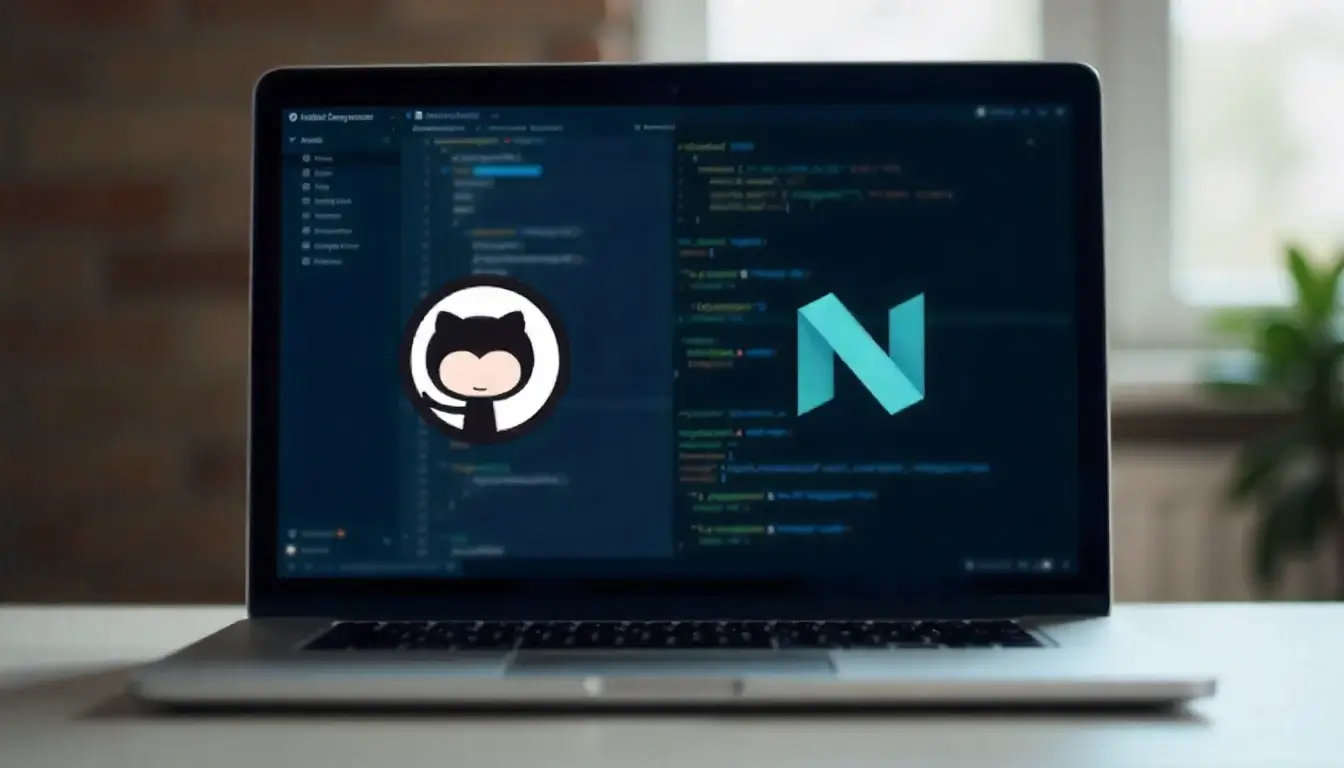Migrating from WordPress to GitHub Pages might seem daunting, especially if you’ve been used to WordPress’s plugins and dashboard for years. However, many developers, bloggers, and small business owners are discovering the benefits of static websites — faster loading, better security, zero hosting cost, and full control over content.
In this guide, we’ll walk you through the entire process of moving your WordPress site to GitHub Pages using GitHub Hosting. Along the way, you’ll learn the challenges faced, how to overcome them, and the biggest lessons learned during the migration.
Introduction: Why Move from WordPress to GitHub Pages?
For years, WordPress has dominated the website landscape, powering millions of blogs and business sites. But as web technologies evolve, static site generators and GitHub Hosting have emerged as lightweight, cost-effective alternatives.
With GitHub Pages, you can host static websites directly from your GitHub repository — for free. It eliminates database dependencies, reduces security risks, and integrates version control naturally.
Key Advantages of GitHub Hosting Over WordPress
- Free Hosting: No monthly server fees.
- Better Speed: Static files load faster than dynamic pages.
- Enhanced Security: No PHP or plugin vulnerabilities.
- Version Control: Every edit and change is tracked.
- Custom Domain Support: You can use your own domain easily.
While GitHub Hosting may not replace WordPress for complex websites with e-commerce or dynamic content, it’s perfect for portfolios, blogs, and documentation sites.
Step 1: Preparing for the Migration
Before migrating, proper planning is critical. You need to assess what parts of your WordPress site will transfer and how.
1. Evaluate Your Existing WordPress Site
Take note of:
- Total number of posts and pages.
- Active plugins (like SEO or forms).
- Media content (images, videos, PDFs).
- Comments and contact forms.
This inventory helps you identify what needs manual conversion and what can be automated.
2. Backup Your WordPress Site
Before making any changes, back up your WordPress site completely. You can use plugins like:
- UpdraftPlus
- All-in-One WP Migration
- Duplicator
Download both the database and the wp-content folder (which contains your themes, uploads, and plugins).
3. Choose a Static Site Generator
Since GitHub Pages supports Jekyll natively, it’s the easiest choice. Jekyll converts Markdown files into a static site, which integrates perfectly with GitHub Hosting.
Alternative options include Hugo, Eleventy, or Next.js (static export), but for simplicity, Jekyll works best for WordPress migrations.
Step 2: Exporting Content from WordPress
To migrate your content, you first need to export your WordPress posts and pages into a format compatible with Jekyll.
1. Use the WordPress Export Tool
From your WordPress dashboard:
- Go to Tools → Export.
- Choose All Content.
- Click Download Export File to get an
.xmlfile.
2. Convert WordPress XML to Markdown
Jekyll uses Markdown (.md) files. You can convert your exported WordPress XML to Markdown using one of these tools:
- Exitwp-for-Jekyll (Python script)
- Jekyll Exporter Plugin
- WP2Static (for generating ready-to-upload static HTML)
For example, using Exitwp-for-Jekyll:
git clone https://github.com/thomasf/exitwp-for-jekyll.git
python exitwp.py
This generates Markdown files in the _posts directory, ready for Jekyll.
Step 3: Setting Up GitHub Hosting
1. Create a GitHub Repository
Go to GitHub and create a new repository named:
yourusername.github.io
This automatically enables GitHub Pages hosting for your account.
2. Clone the Repository Locally
Run this in your terminal:
git clone https://github.com/yourusername/yourusername.github.io.git
3. Install Jekyll
If you don’t have Jekyll installed, use:
gem install jekyll bundler
Then create your Jekyll project:
jekyll new mysite
cd mysite
4. Copy Exported Files
Move your Markdown files and images from the WordPress export into the Jekyll project folders (_posts, assets, etc.).
Step 4: Customizing Your Site with Jekyll Themes
GitHub Pages supports Jekyll themes directly. You can choose a clean, modern theme to replace your old WordPress design.
Popular Jekyll Themes
- Minimal Mistakes – Ideal for blogs and portfolios.
- Cayman Theme – Simple and elegant.
- Chirpy – Great for developers and documentation.
To install a theme, edit _config.yml:
theme: minimal-mistakes-jekyll
title: My Blog
url: https://yourusername.github.io
Then customize the layout, colors, and menus by editing theme files or using configuration options.
Replacing WordPress Plugins
Since GitHub Hosting doesn’t support dynamic plugins, replace WordPress functionality with static alternatives:
- SEO: Use
jekyll-seo-tagplugin. - Comments: Integrate Utterances or [Disqus].
- Contact Forms: Use form services like Formspree or Getform.
- Analytics: Add Google Analytics or Plausible tracking code manually.
Step 5: Deploying to GitHub Hosting
Once your Jekyll site is ready, push it to your GitHub repository.
1. Initialize Git
git init
git add .
git commit -m "Initial Jekyll site"
2. Connect and Push to GitHub
git remote add origin https://github.com/yourusername/yourusername.github.io.git
git push -u origin main
3. Enable GitHub Pages
Go to Settings → Pages, select the branch (main), and click Save.
Your new static site will be live at:
https://yourusername.github.io
Step 6: Configuring a Custom Domain
If you previously used a custom domain with WordPress, you can point it to GitHub Pages easily.
1. Add a CNAME File
In your project root, create a file named CNAME and add your domain:
www.yourdomain.com
2. Update DNS Records
At your domain registrar, add these A records:
185.199.108.153
185.199.109.153
185.199.110.153
185.199.111.153
Wait a few hours for propagation. Then visit your custom domain to confirm it points to your GitHub-hosted site.
Step 7: Lessons Learned During the Migration
Migrating from WordPress to GitHub Pages isn’t just about technology — it’s also about mindset. Here are some valuable lessons learned during the process.
1. Simplicity Wins
GitHub Hosting forces you to simplify. Without plugins and dynamic scripts, your site loads faster and is easier to maintain.
2. Markdown is Empowering
At first, writing in Markdown feels basic compared to the WordPress editor, but it gives full control and consistency.
3. Version Control Changes Everything
Every edit is tracked, so you can revert mistakes easily. Collaboration becomes seamless through Git.
4. No Plugin Dependency
You realize how much bloat WordPress plugins add. Static alternatives are lightweight and transparent.
5. Manual Management of Media
Handling images manually may feel inconvenient, but it encourages better optimization and folder organization.
6. SEO and Analytics are Still Easy
GitHub Pages supports meta tags and Google Analytics scripts, so SEO performance doesn’t suffer.
7. Community Support is Huge
The GitHub community offers hundreds of open-source themes and guides, making it easy to troubleshoot issues.
Step 8: SEO and Performance Optimization
1. Add Meta Tags and Descriptions
Edit _config.yml and layout files to include:
plugins:
- jekyll-seo-tag
Add `
` to your HTML head for automatic meta generation.
2. Optimize Images
Compress images using TinyPNG or Squoosh before uploading.
3. Use a Sitemap
Add jekyll-sitemap plugin to help search engines crawl your site.
4. Integrate Google Analytics
In _config.yml, add your tracking ID or embed the script manually in your layout.
5. Submit to Google Search Console
Once live, submit your sitemap URL to Google Search Console for indexing.
Step 9: Common Migration Challenges and Fixes
| Problem | Solution |
|---|---|
| Images not showing | Check relative paths and ensure assets/ folder is correctly referenced. |
| Theme not applying | Verify theme name in _config.yml and update bundle install. |
| Custom domain not resolving | Check CNAME file and DNS propagation. |
| Broken internal links | Use relative links (/blog/post-name) instead of absolute ones. |
| RSS feed missing | Add jekyll-feed plugin. |
Step 10: Final Thoughts
Migrating from WordPress to GitHub Pages using GitHub Hosting can feel like a big leap, but it’s worth it. You gain speed, security, transparency, and complete ownership of your site — without monthly hosting costs.
For developers and technical bloggers, the workflow feels natural: write in Markdown, commit changes, and deploy instantly. For non-developers, it’s an opportunity to learn version control and take control of their online presence.
In the end, the biggest lesson learned is that simplicity and control outweigh convenience. WordPress offers flexibility, but GitHub Hosting gives you freedom.
 Coding Rhodes
Coding Rhodes 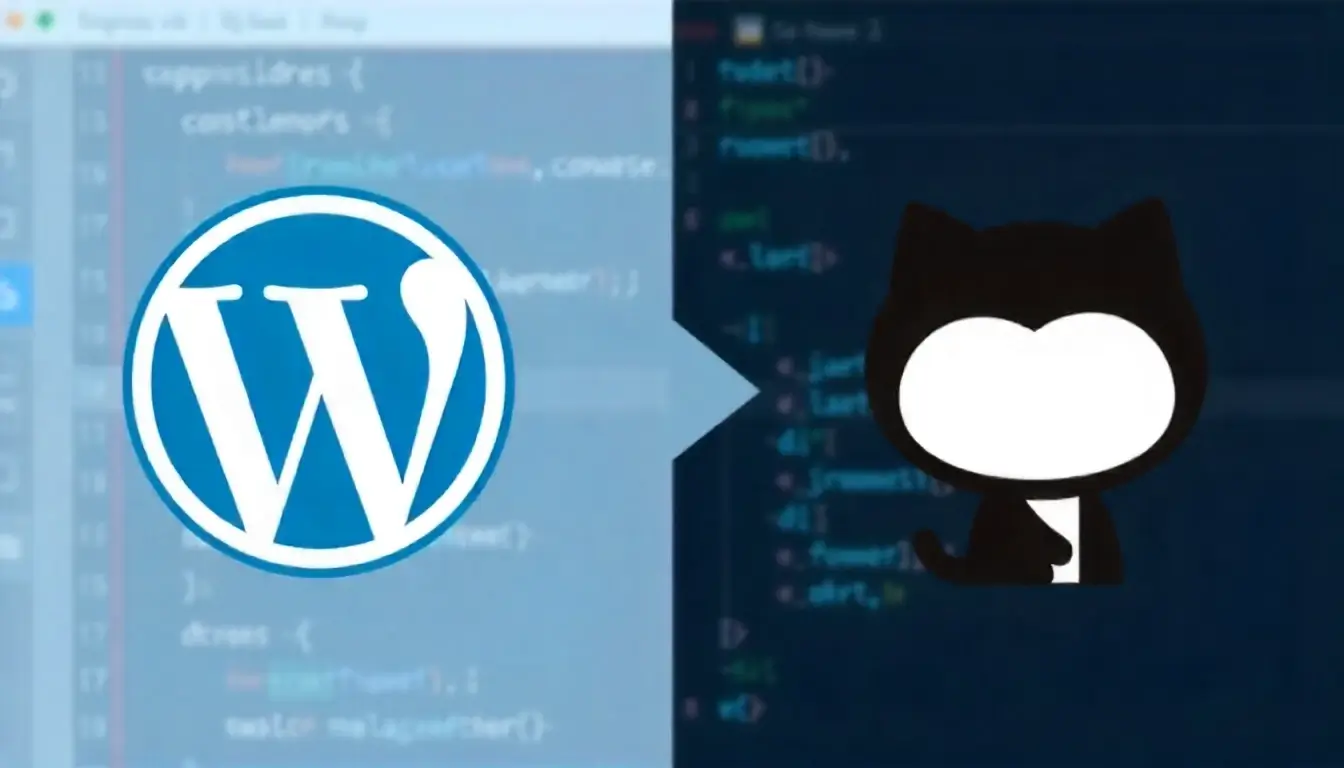
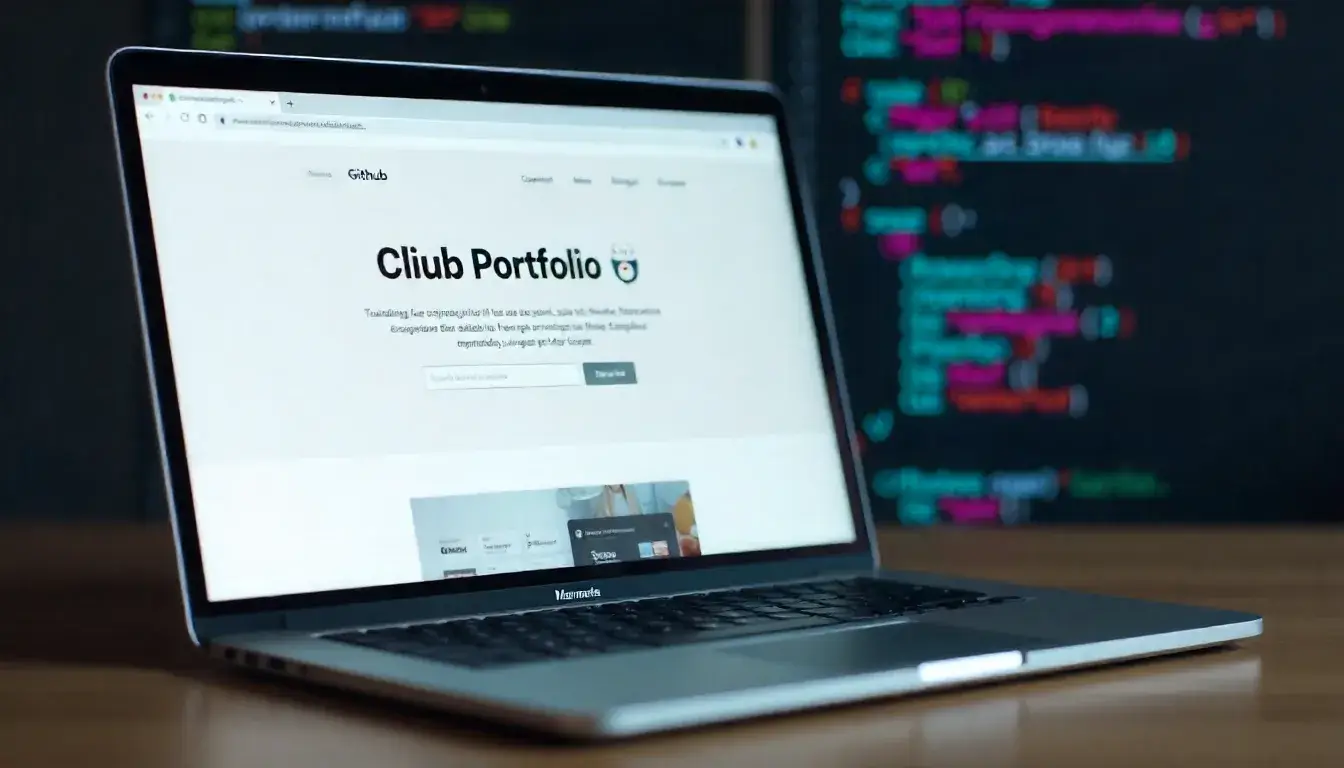 From Concept to Deployment: Building a Portfolio Site with GitHub Hosting
From Concept to Deployment: Building a Portfolio Site with GitHub Hosting