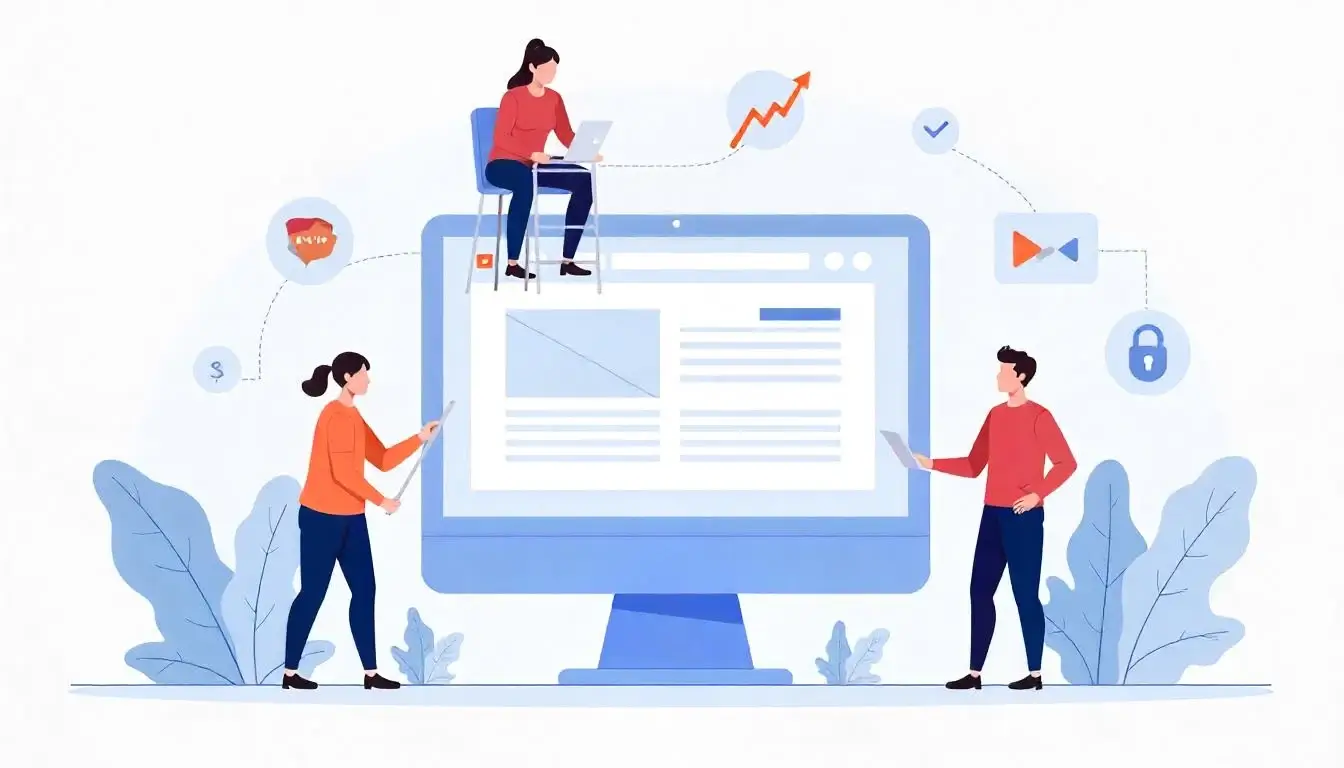Hosting a website no longer requires expensive servers or complicated configurations. With GitHub hosting, anyone can publish a static website for free using GitHub Pages.
Whether you want to showcase a portfolio, publish documentation, or experiment with web development, this guide provides step-by-step instructions to help you launch your site without prior experience.
You’ll learn how to create a GitHub repository, upload your site files, enable GitHub Pages, and even connect a custom domain.
What is a Static Website?
Static vs. Dynamic Websites
Static websites consist of HTML, CSS, and JavaScript files that are delivered directly to the user’s browser without any server-side processing. Unlike dynamic websites, they do not use databases or backend languages like PHP.
Why Choose Static Websites?
- Fast loading times
- More secure (no backend to exploit)
- Easier to host
- Ideal for portfolios, documentation, blogs, and landing pages
Introduction to GitHub Hosting
What is GitHub?
GitHub is a platform primarily used for version control and collaborative software development. GitHub Pages is a service offered by GitHub that allows users to host static websites directly from a GitHub repository.
What is GitHub Hosting via GitHub Pages?
GitHub Pages takes the files in a public GitHub repository and publishes them to a website. This means your HTML, CSS, JS, and media files become a live website—at no cost.
Benefits of GitHub Hosting
- Completely free for public repositories
- Built-in support for Jekyll
- HTTPS support
- Integration with Git for version control
- Custom domain support
Getting Started with GitHub Hosting
Step 1: Create a GitHub Account
Go to github.com and register for a free account. You’ll need this to create repositories and use GitHub Pages.
Step 2: Install Git on Your Computer
While optional, Git makes managing your project files easier. Download it from git-scm.com and follow the installation instructions for your OS.
Step 3: Set Up Git on Your Local Machine
git config --global user.name "Your Name"
git config --global user.email "your@email.com"
Creating and Preparing Your Repository
Step 4: Create a New Repository
- Go to GitHub.
- Click the “+” icon in the top right corner and select “New repository.”
- Name the repository in the format
yourusername.github.io. - Choose “Public.”
- Initialize with a README (optional).
Step 5: Add Your Website Files
Option A: Upload Files Directly via GitHub
- Click on “Add file > Upload files”
- Upload
index.html,style.css, and any JS or image files
Option B: Use Git Locally
git clone https://github.com/yourusername/yourusername.github.io
cd yourusername.github.io
# Add your HTML/CSS/JS files here
Commit and push your changes:
git add .
git commit -m "Add website files"
git push origin main
Enabling GitHub Pages
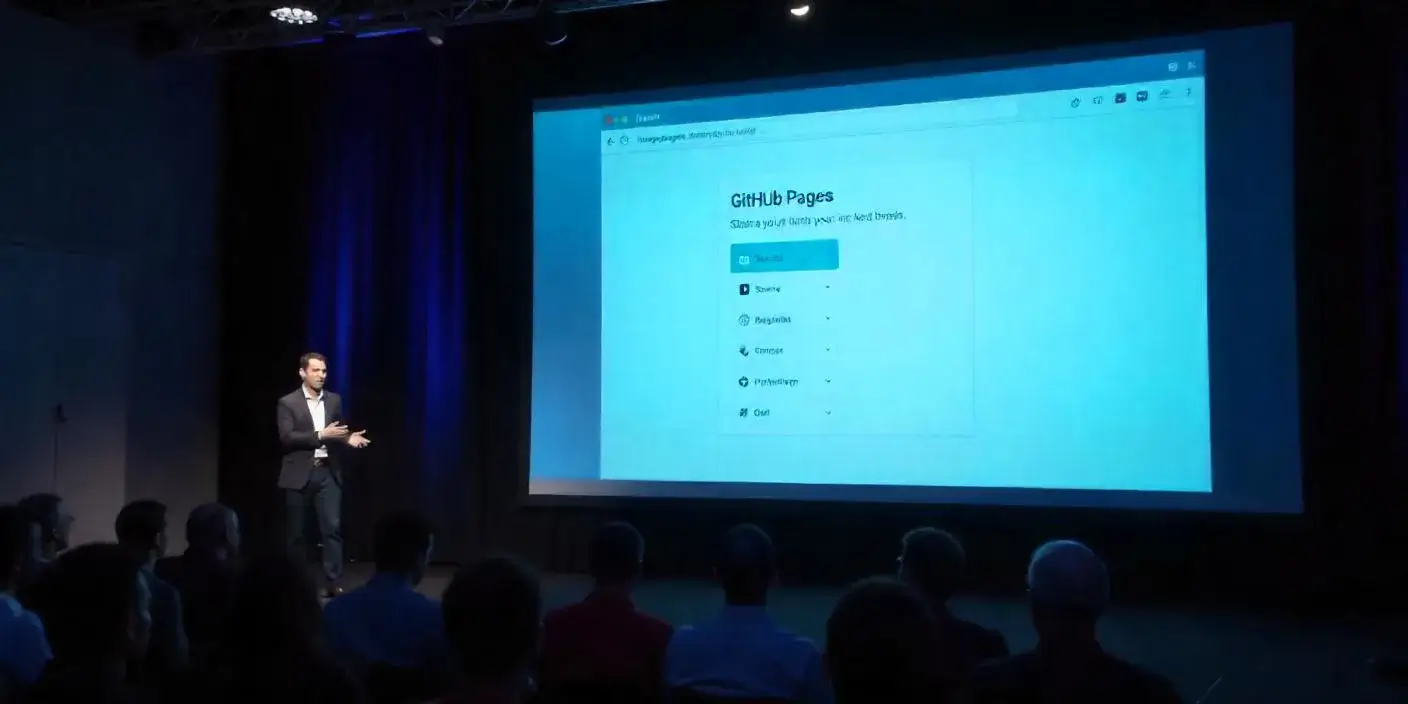
Step 6: Configure GitHub Pages
- Go to your repository settings
- Scroll down to the Pages section
- Under “Source,” select the
mainbranch and root folder/ - Click “Save”
GitHub will deploy your website at https://yourusername.github.io
Step 7: Wait for Deployment
It may take a minute or two. Once deployed, visit your new website at the link provided.
Optional: Using Jekyll with GitHub Pages
What is Jekyll?
Jekyll is a static site generator that integrates seamlessly with GitHub Pages. It allows you to build blogs and documentation easily using Markdown.
Step 8: Enable Jekyll Theme
Add a file named _config.yml with the following:
theme: minima
Push the file to your repository. GitHub will rebuild your site using the selected theme.
Step 9: Use Markdown Files
You can create .md files inside the root or _posts/ folder:
---
title: "Welcome"
layout: default
---
This is a sample page.
Customizing Your Website
Add CSS and JavaScript
Include styles and scripts:
<link rel="stylesheet" href="style.css">
<script src="script.js"></script>
Organize Folder Structure
/assetsfor images and media/css,/jsfor scripts and stylesheets
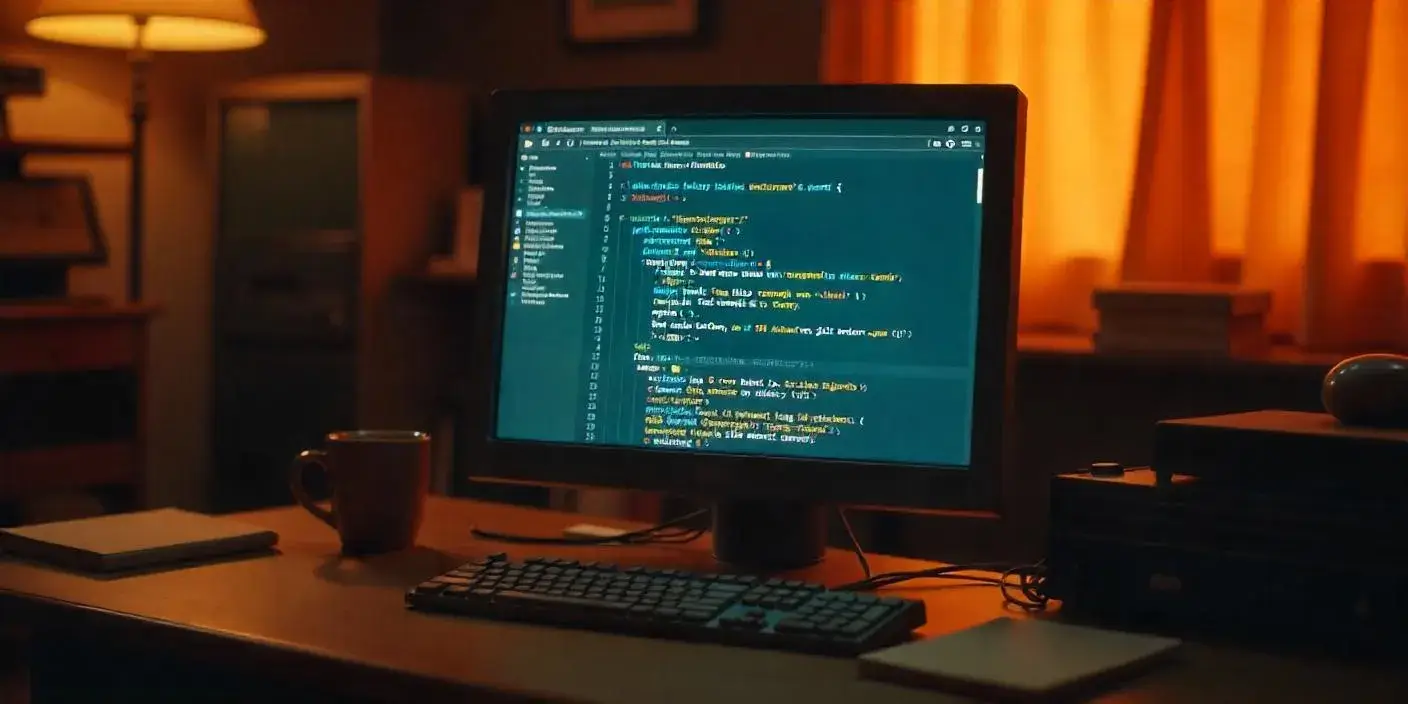
Connecting a Custom Domain
Step 10: Purchase a Domain
Buy from providers like Namecheap, GoDaddy, or Google Domains.
Step 11: Point Domain to GitHub Pages
- Go to your domain registrar’s DNS settings
- Add a
CNAMErecord pointing toyourusername.github.io
Step 12: Add CNAME File in Your Repository
Create a CNAME file and add your domain name:
www.yourcustomdomain.com
GitHub will use this file to redirect the Pages site to your domain.
Securing Your Site with HTTPS
GitHub Pages supports HTTPS by default. In Settings > Pages, ensure “Enforce HTTPS” is checked.
Troubleshooting Common Problems
Site Not Showing?
- Check if
index.htmlis present - Confirm correct branch is selected in Pages settings
- Allow time for DNS propagation if using a custom domain
Styles Not Loading?
- Make sure paths are relative or start from
/ - Ensure file extensions are correct
Deployment Errors?
Check GitHub Pages build logs or switch to a simpler theme/config first.
Optimizing for SEO
Use Proper HTML Structure
Start with semantic tags like <header>, <main>, <footer>
Add Meta Tags
<meta name="description" content="Free static website hosting using GitHub Pages">
Enable Sitemap
Use Jekyll plugins or external tools to generate sitemap.xml
Use Meaningful File Names and URLs
Use short, descriptive paths and titles.
Analytics and Monitoring
Add Google Analytics
Sign up at analytics.google.com
Add tracking code inside <head>:
<script async src="https://www.googletagmanager.com/gtag/js?id=YOUR_ID"></script>
<script>
window.dataLayer = window.dataLayer || [];
function gtag(){dataLayer.push(arguments);}
gtag('js', new Date());
gtag('config', 'YOUR_ID');
</script>
Alternatives to Google Analytics
- Plausible Analytics
- Fathom Analytics
Real-World Use Cases
Developer Portfolios
Perfect for showcasing resumes and project showcases.
Technical Documentation
Use markdown with Jekyll for readable documentation.
Static Blogs
Combine Jekyll with markdown to maintain a personal blog.
Event Pages
Great for creating conference, seminar, or meetup pages.
Best Practices
Commit Often
Use meaningful messages and document your changes.
Use Branches
Experiment with features or new layouts in separate branches.
Backup Your Site
Clone repositories locally to keep a local copy.
Keep Repos Organized
Use folder structure and naming conventions.
Alternatives to GitHub Hosting
Netlify
Drag and drop interface, GitHub integration.
Vercel
Ideal for frontend frameworks like Next.js.
Firebase Hosting
Good for apps with a backend, includes CDN.
Frequently Asked Questions
Is GitHub hosting really free?
Yes, GitHub Pages is free for public repositories with no hidden charges.
Can I host a WordPress site on GitHub Pages?
No. GitHub Pages supports only static content, not PHP or MySQL.
Can I use a custom domain with GitHub Pages?
Yes, GitHub allows full support for custom domains and HTTPS.
Is there a limit on bandwidth or storage?
There are soft limits (1GB repo, 100GB bandwidth/month), but suitable for most users.
Final Thoughts
GitHub hosting through GitHub Pages empowers anyone to publish static websites effortlessly and at zero cost. With tools like Jekyll, integrated version control, and HTTPS support, it’s a professional-grade hosting solution accessible to beginners. Whether you’re building a portfolio, documentation hub, or learning web development, this guide equips you with everything you need to publish your site confidently.
 Coding Rhodes
Coding Rhodes 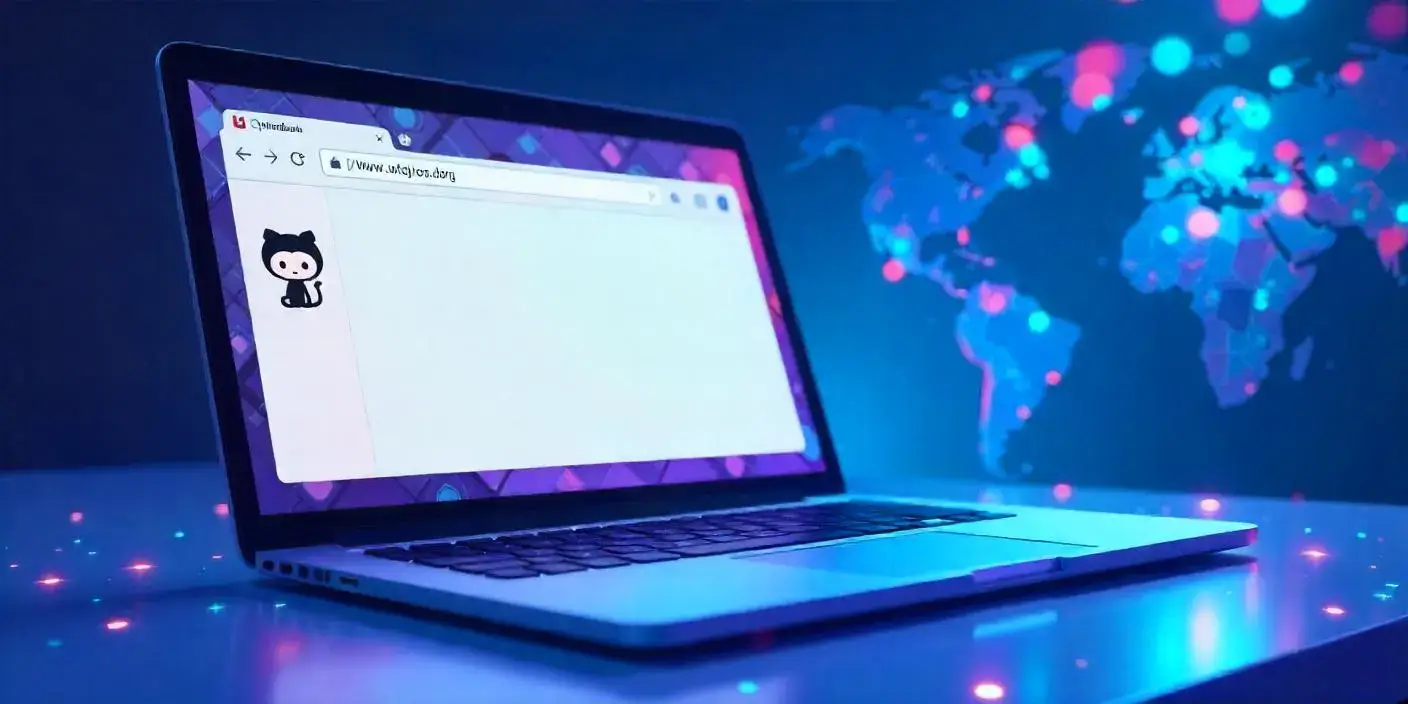
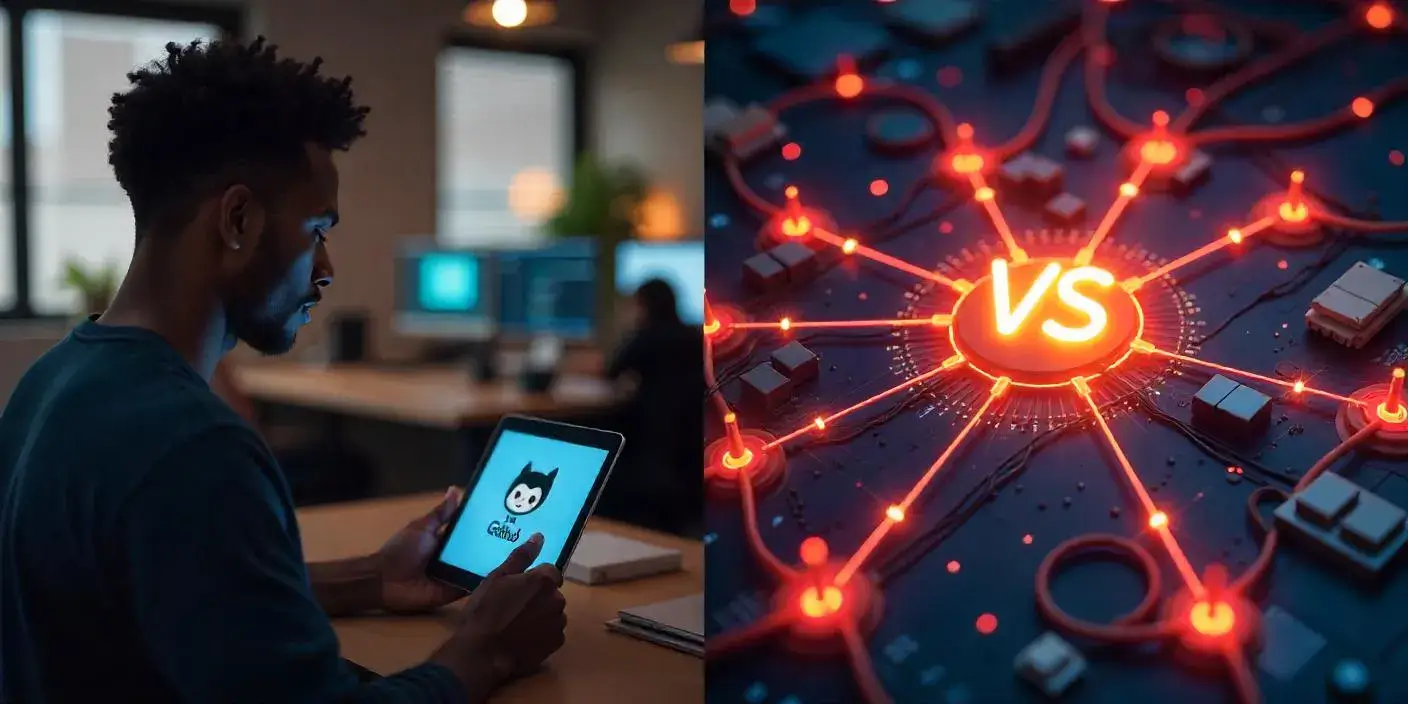 GitHub Hosting vs. Traditional Web Hosting: Which Is Right for You?
GitHub Hosting vs. Traditional Web Hosting: Which Is Right for You?