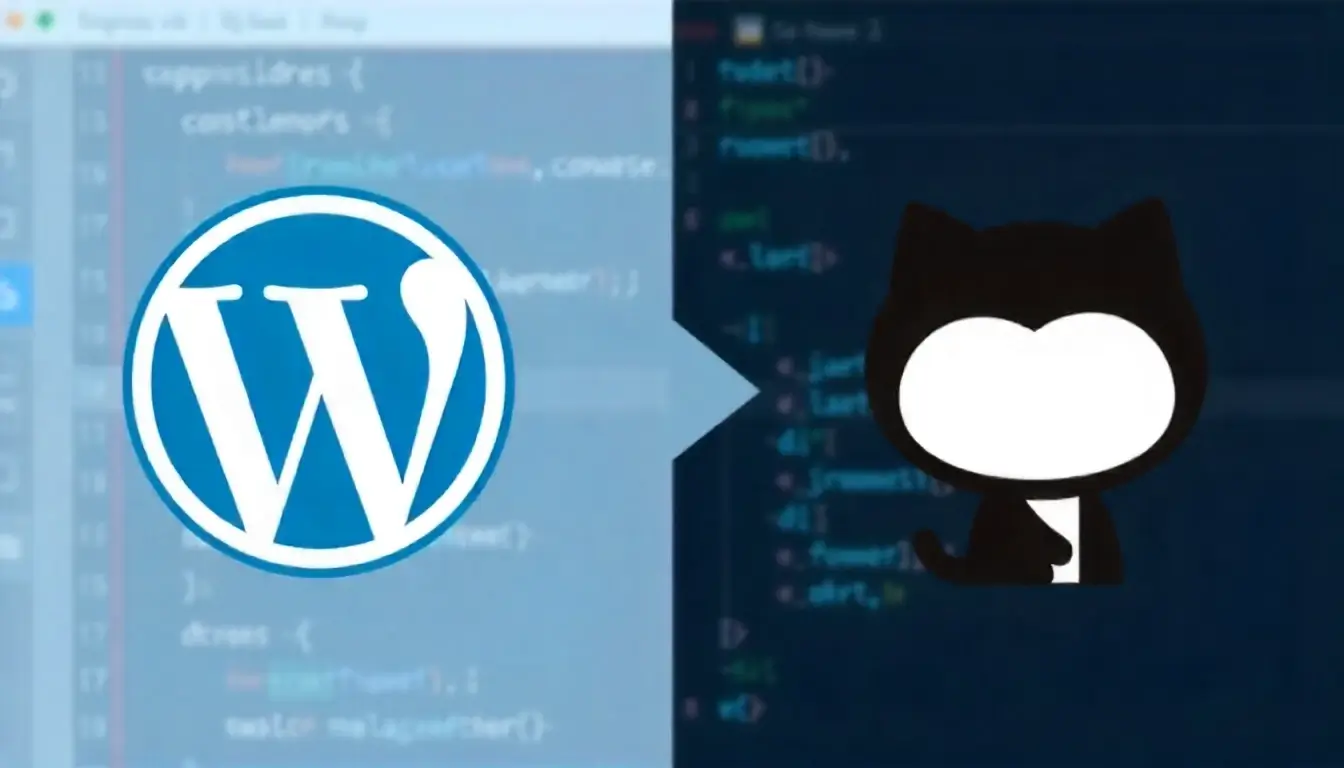Creating a personal portfolio website has become an essential step for developers, designers, and freelancers who want to showcase their skills and achievements. With GitHub Hosting, building and deploying your portfolio site is easier, faster, and completely free. This detailed guide walks you through the entire process — from planning your concept to deploying your live website — even if you have little to no experience with web development or GitHub.
Introduction: Why GitHub Hosting is Perfect for Portfolio Websites
If you’re a developer, designer, or student looking to showcase your work, GitHub provides one of the simplest and most reliable ways to host a professional portfolio site. Unlike traditional hosting platforms, GitHub Hosting allows you to publish static websites directly from your GitHub repository using GitHub Pages — all at no cost.
GitHub Hosting is particularly popular because:
- It’s completely free for static websites.
- It integrates seamlessly with version control.
- It supports Jekyll, a static site generator perfect for portfolio sites.
- You get a
yourusername.github.iodomain instantly.
This article covers every aspect of building a portfolio site — from conceptualization and design to deployment and optimization — using GitHub Hosting.
Step 1: Define the Concept and Goals of Your Portfolio Site
Before you start coding, it’s crucial to identify what your portfolio should represent and who it’s for.
1. Identify Your Target Audience
Think about your audience: Are you targeting potential employers, clients, or collaborators? For developers, highlight projects and skills. For designers, focus on visuals and creativity.
2. Choose the Type of Portfolio
Your concept can fall under one of the following categories:
- Developer Portfolio: Focuses on GitHub projects, coding skills, and tech stack.
- Designer Portfolio: Prioritizes visuals, branding, and case studies.
- Freelancer Portfolio: Includes testimonials, services, and contact options.
3. Plan the Structure
A well-structured portfolio typically includes:
- Home Page
- About Me Section
- Projects or Case Studies
- Blog (optional)
- Contact Page
Planning this early ensures a smoother workflow when you start building.
Step 2: Design Your Portfolio Layout
Design plays a major role in how visitors perceive your portfolio. You can either create your own layout or use templates compatible with GitHub Pages.
1. Choose a Template or Framework
For beginners, GitHub Pages supports Jekyll — an easy-to-use static site generator. Jekyll allows you to use themes and layouts without needing a backend.
Popular Jekyll themes for portfolios include:
2. Customize Your Color Scheme and Fonts
Ensure your colors align with your personal brand. Use free resources like Google Fonts and color palette generators like Coolors.
3. Optimize for Mobile Devices
A large percentage of your visitors will be browsing from their phones. Use responsive design principles to ensure your portfolio looks good on all screen sizes.
Step 3: Set Up Your GitHub Repository
Now that your design is ready, it’s time to set up your GitHub repository.
1. Create a GitHub Account
If you don’t already have one, sign up at github.com. Once logged in, click New Repository and name it:
yourusername.github.io
This specific name automatically activates GitHub Pages for your account.
2. Initialize the Repository
You can initialize your repository with a README.md file, which will help describe your project. Optionally, add a .gitignore for files you don’t want to upload.
3. Clone the Repository Locally
Use the following command in your terminal:
git clone https://github.com/yourusername/yourusername.github.io.git
This will download your repository locally so you can add files and make updates easily.
Step 4: Build Your Portfolio Site Locally
1. Install Jekyll (Optional but Recommended)
If you plan to use Jekyll, install it using:
gem install jekyll bundler
Then, create a new Jekyll site:
jekyll new my-portfolio
cd my-portfolio
2. Customize Your Content
Edit the _config.yml file to include your site name, description, and social links. Add markdown files in the _posts folder to showcase projects or blogs.
Example project post:
---
layout: post
title: "Weather App Using React"
date: 2025-03-10
---
A simple weather app built using React and OpenWeatherMap API.
3. Test Locally
Run your site locally before pushing it to GitHub:
bundle exec jekyll serve
Visit http://localhost:4000 to preview your site.
Step 5: Deploy with GitHub Hosting
Once your site looks good locally, it’s time to go live using GitHub Hosting.
1. Push Your Files to GitHub
Run the following commands:
git add .
git commit -m "Initial commit"
git push origin main
2. Enable GitHub Pages
Go to your repository’s Settings > Pages. Under “Source,” choose the branch (usually main) and click Save.
Your site will be live at:
https://yourusername.github.io
Step 6: Customize Your Domain (Optional)
Want a personalized domain? You can add a custom domain name for your GitHub-hosted site.
1. Purchase a Domain
Buy a domain from providers like Namecheap, GoDaddy, or Google Domains.
2. Add a CNAME File
Inside your repository, create a file named CNAME and add your custom domain:
www.yourdomain.com
3. Update DNS Settings
In your domain registrar’s dashboard, add the following DNS records:
Type: A
Host: @
Value: 185.199.108.153
Repeat for all four GitHub IP addresses listed in the GitHub Docs.
Step 7: Optimize for SEO and Performance
To make your portfolio visible on search engines, optimize your site for SEO and performance.
1. Use Meta Tags
Add relevant meta descriptions and keywords to _config.yml or individual pages.
2. Optimize Images
Use compressed images from tools like TinyPNG to reduce load time.
3. Add Analytics
Track visitors using Google Analytics or Plausible.io.
4. Improve Accessibility
Ensure good color contrast, use descriptive alt text, and validate your HTML.
5. Submit to Google Search Console
Submit your site URL to Google Search Console for indexing.
Step 8: Update and Maintain Your Portfolio
Your portfolio isn’t a one-time project. Update it regularly with new work, projects, and achievements.
1. Add New Projects Frequently
Show continuous growth by adding recent work to your site.
2. Use Git Branches for Updates
When making major updates, use feature branches:
git checkout -b update-theme
Then merge after testing.
3. Automate Deployment with GitHub Actions
You can use GitHub Actions to automate builds and deployments. Create a workflow file in .github/workflows/ for continuous deployment.
Example snippet:
name: Jekyll site CI
on:
push:
branches: [ main ]
jobs:
build:
runs-on: ubuntu-latest
steps:
- uses: actions/checkout@v3
- name: Build and deploy
run: |
bundle install
bundle exec jekyll build
Step 9: Showcase Your Portfolio
Now that your site is live, share it across professional networks.
1. Add to Your Resume and LinkedIn
Include your portfolio link in resumes, job applications, and social media bios.
2. Share on Developer Platforms
Post your site on GitHub, Reddit, or Dev.to to attract attention.
3. Collect Feedback
Ask peers and mentors for feedback to keep improving your site.
Common Issues and Fixes
| Issue | Solution |
|---|---|
| Site not loading | Check that your branch and directory settings are correct in GitHub Pages. |
| Broken links | Use relative paths for internal links. |
| CSS not applied | Verify your base URL in _config.yml. |
| Custom domain not working | Ensure DNS records point correctly to GitHub’s IP addresses. |
Conclusion
Building a portfolio site using GitHub Hosting is one of the most efficient, cost-effective, and scalable ways to showcase your skills. From concept to deployment, GitHub provides all the tools you need — version control, hosting, and automation — in a single ecosystem.
Whether you’re a developer or designer, your online portfolio is your personal brand. With this guide, you can confidently design, build, and deploy a stunning, SEO-optimized portfolio site that stands out to potential employers and clients alike.
 Coding Rhodes
Coding Rhodes 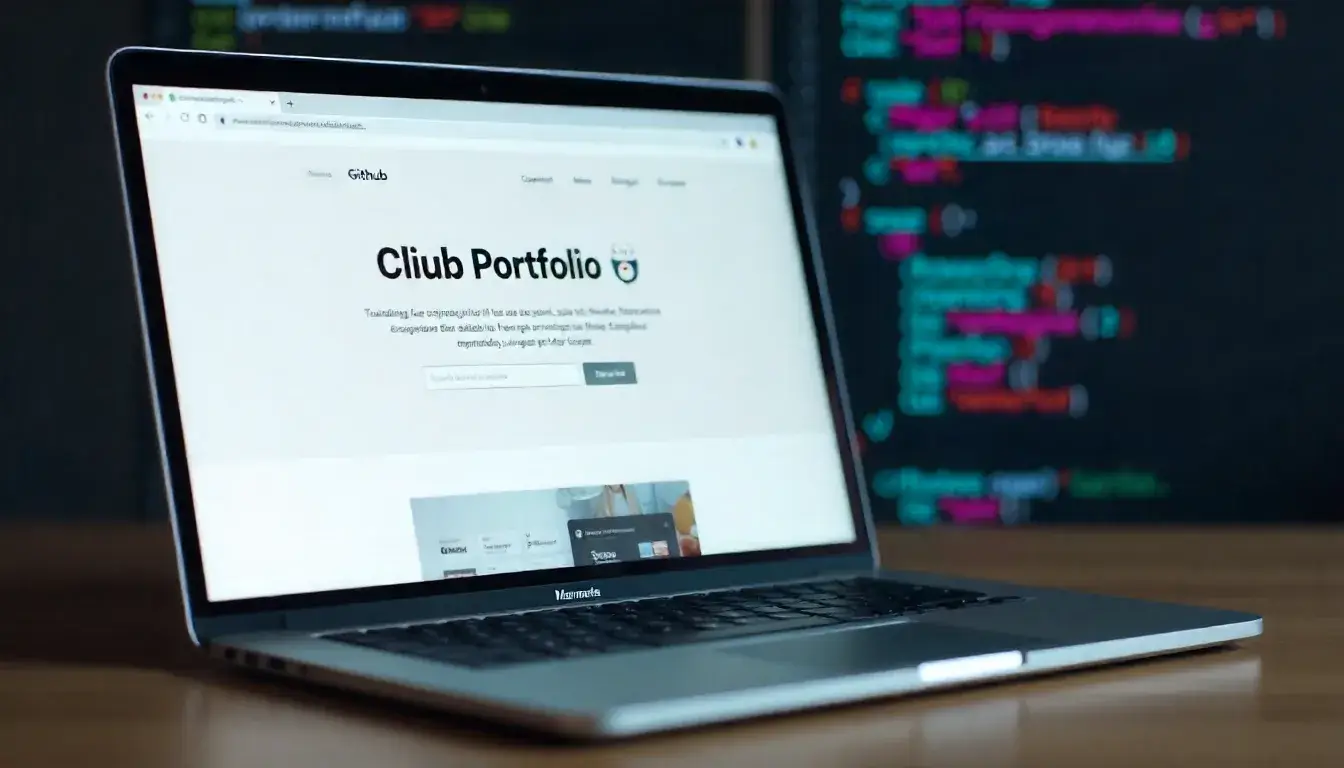
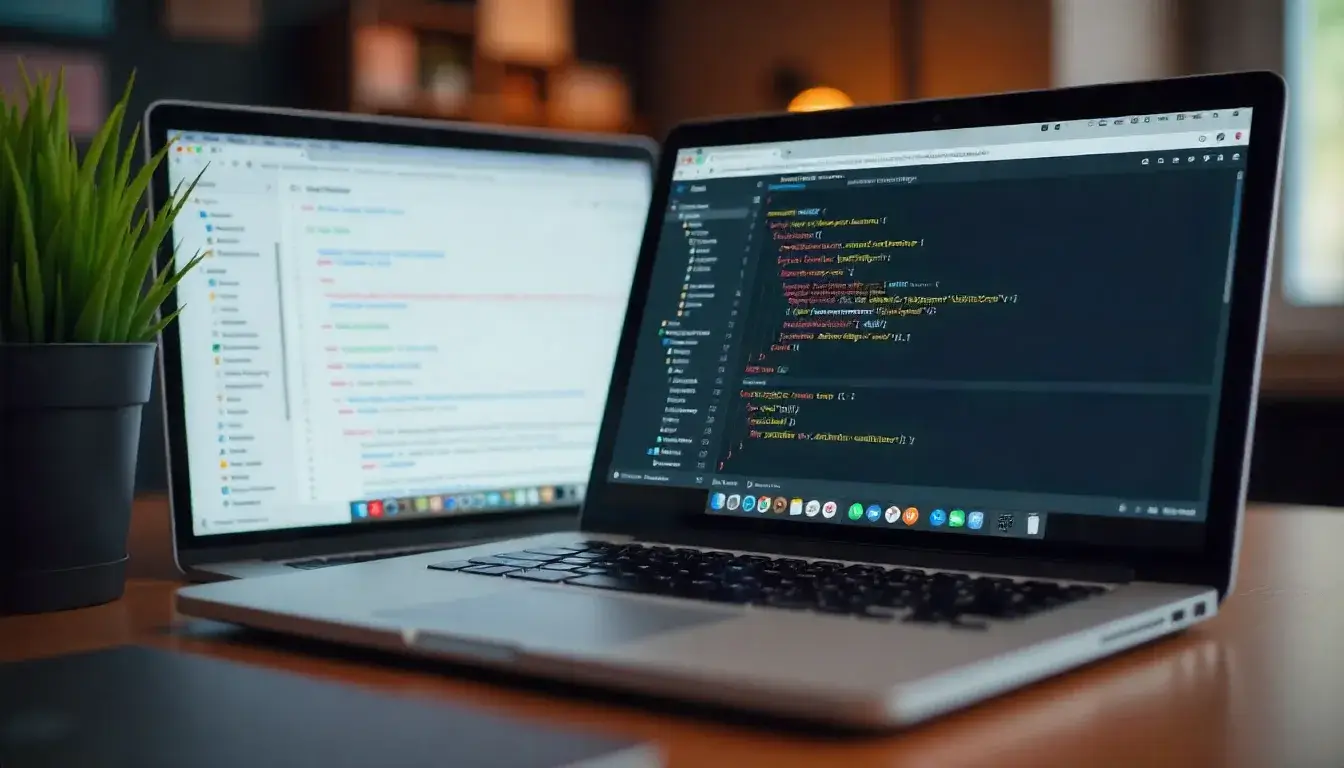 Hosting Open Source Documentation on GitHub: A Success Story
Hosting Open Source Documentation on GitHub: A Success Story