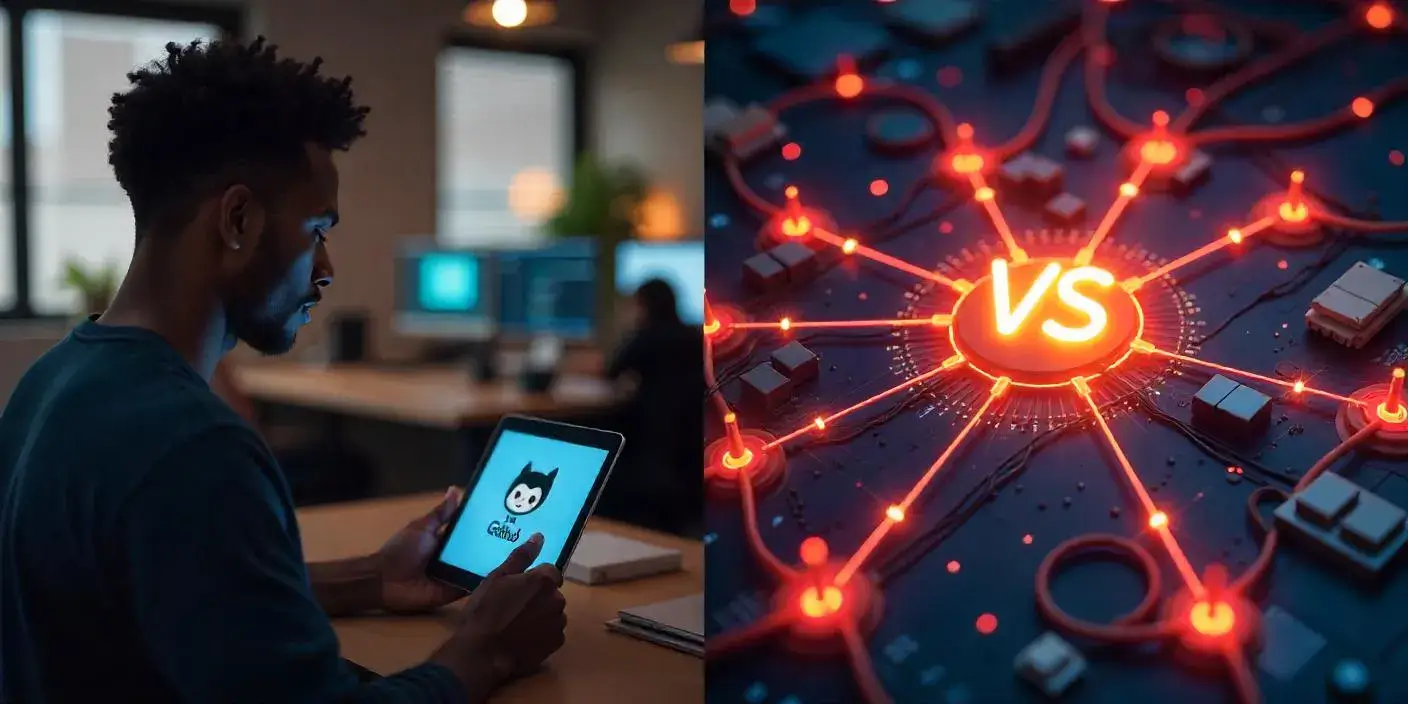Creating a personal portfolio website is essential for showcasing your skills, especially if you’re a developer, designer, or digital creator.
But getting started can feel intimidating. Fortunately, with GitHub hosting via GitHub Pages, you can deploy a fully functional and visually appealing static portfolio site—for free.
This beginner-friendly guide walks you through each step: from creating your files to launching your site online, all with GitHub hosting. No backend code or expensive hosting plans needed.
Why a Portfolio Matters
Why Every Professional Needs a Portfolio
In a digital-first world, your online presence often makes the first impression. Whether you’re applying for jobs, freelance gigs, or university programs, a personal portfolio helps you:
- Demonstrate technical and creative skills
- Showcase completed projects
- Share your resume, links, and testimonials
- Improve visibility through search engines
Who Should Create a Portfolio?
- Frontend and backend developers
- UI/UX designers
- Content creators and marketers
- Students and job seekers in tech
Tools and Skills You Need
Required Tools
- GitHub Account (free)
- Git Installed on Your Machine (optional but recommended)
- Text Editor (VS Code, Atom, Sublime, etc.)
Skills Needed
- Basic understanding of HTML and CSS
- Optional: Familiarity with Git commands
Project Structure for Portfolio Website
Recommended Folder Structure
portfolio-website/
├── index.html
├── about.html
├── projects.html
├── contact.html
├── css/
│ └── styles.css
├── js/
│ └── scripts.js
└── assets/
└── images/
This keeps your project modular and maintainable.
Step-by-Step: Hosting Portfolio Using GitHub Hosting
Step 1: Create a GitHub Account
Sign up at GitHub.com if you don’t already have an account.
Step 2: Install Git
Download Git from git-scm.com. Configure your Git identity:
git config --global user.name "Your Name"
git config --global user.email "your@email.com"
Step 3: Create a New Repository
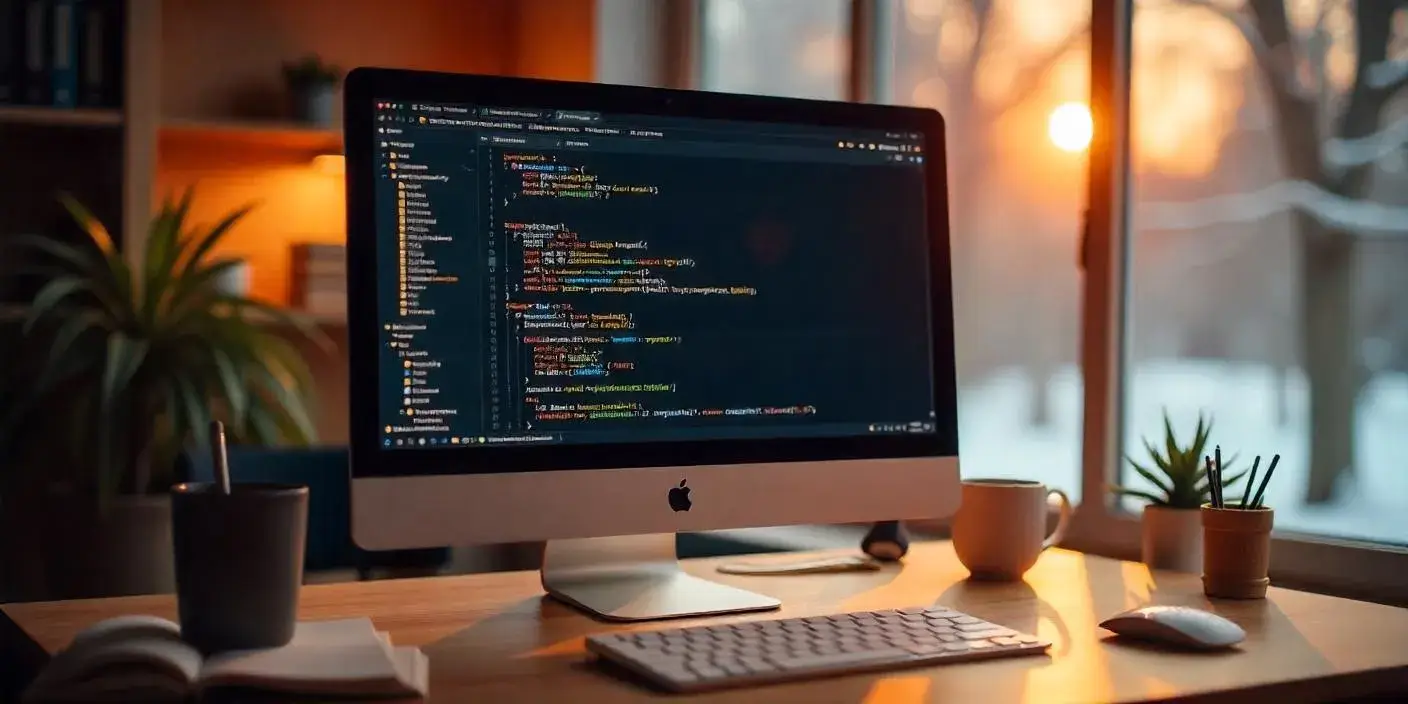
- Log into GitHub
- Click “+” > “New repository”
- Name it:
yourusername.github.io - Set it to Public
- Initialize with a README (optional)
Step 4: Add Your Portfolio Files
You can either upload files directly or use Git:
Option A: Direct Upload
- Navigate to your repository
- Click on “Add file” > “Upload files”
Option B: Git Upload
git clone https://github.com/yourusername/yourusername.github.io
cd yourusername.github.io
# Add all files here
git add .
git commit -m "Add portfolio website"
git push origin main
Step 5: Configure GitHub Pages
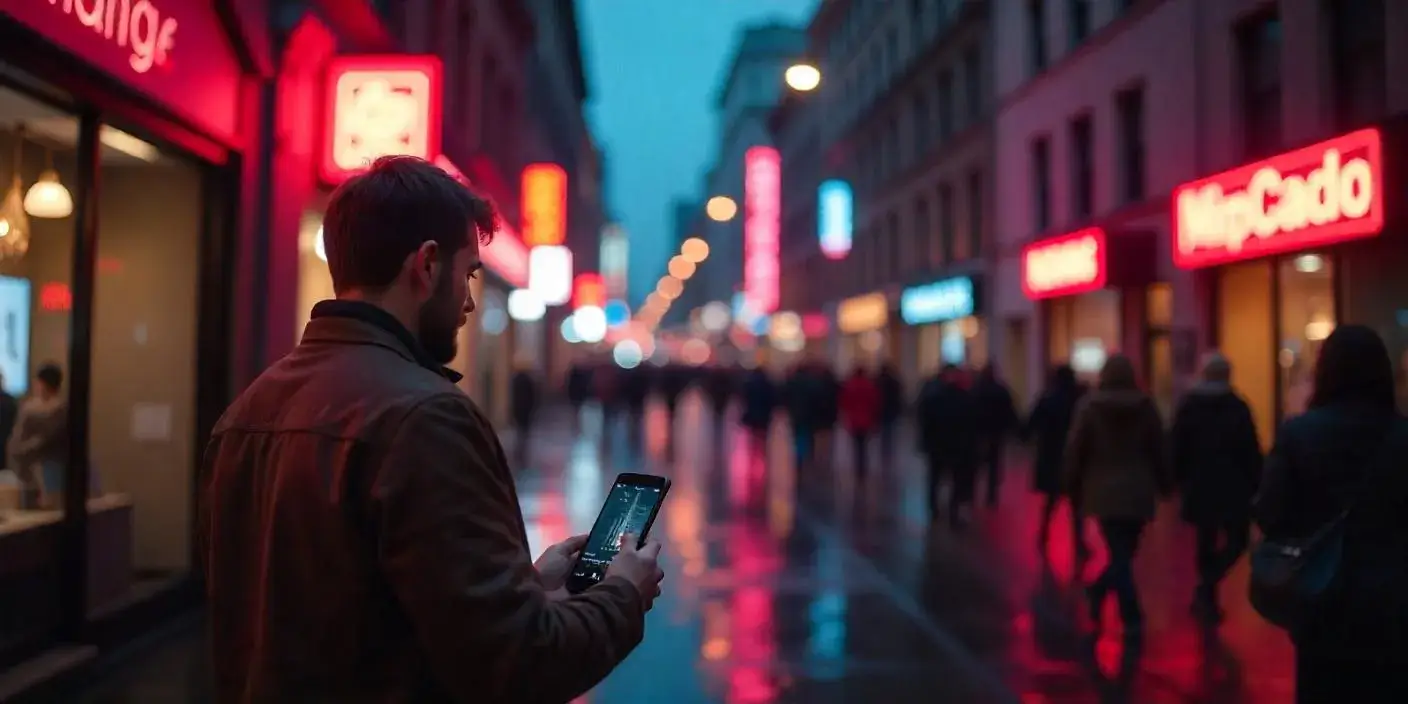
- Go to repository settings
- Scroll to Pages section
- Set source branch to
mainand folder to/ - Click Save
- Visit
https://yourusername.github.ioto see your site
Deployment Time
Deployment takes 1–3 minutes. Refresh the URL after a few moments.
Optional: Use a Template or Jekyll Theme
Adding a Theme
Create _config.yml:
theme: minima
Add and commit the file. GitHub will rebuild your site using the theme.
Using Markdown for Content
Create .md files for content like blogs or bios:
---
title: "About Me"
layout: default
---
I am a passionate frontend developer...
Enhancing Your Portfolio
Add Animations or Interactions
Use JavaScript or libraries like AOS (Animate on Scroll) or GSAP.
Optimize for Mobile
Use responsive design techniques with CSS media queries.
Improve Accessibility
- Use semantic HTML tags
- Add
alttext to images - Maintain color contrast
Connecting a Custom Domain
Step 6: Purchase a Domain
Use platforms like Namecheap, GoDaddy, or Google Domains.
Step 7: Add DNS Records
Create a CNAME record pointing to yourusername.github.io
Step 8: Add a CNAME File in Repo
Create a file named CNAME and add your domain name:
www.yourdomain.com
Monitoring and Analytics
Add Google Analytics
Insert this in your <head>:
<script async src="https://www.googletagmanager.com/gtag/js?id=YOUR_ID"></script>
<script>
window.dataLayer = window.dataLayer || [];
function gtag(){dataLayer.push(arguments);}
gtag('js', new Date());
gtag('config', 'YOUR_ID');
</script>
Privacy-Friendly Alternatives
- Plausible Analytics
- Fathom
Troubleshooting Common Issues
Website Not Showing?
- Ensure
index.htmlis in root - Check that GitHub Pages is enabled
Styles Missing?
- Verify file paths
- Make sure CSS is linked correctly
Custom Domain Not Working?
- Double-check DNS and
CNAMEfile - Wait up to 24 hours for propagation
Best Practices
- Use version control (commit often)
- Maintain clean, semantic HTML
- Compress images for faster load times
- Write meaningful commit messages
Real-World Examples
Example 1: Developer Portfolio
Clean layout, sections for About, Projects, Contact, Resume download.
Example 2: Designer Portfolio
Visual showcase with grid galleries and CSS animations.
Alternatives to GitHub Hosting
Netlify
Supports drag-and-drop and continuous deployment.
Vercel
Great for React-based portfolios.
Cloudflare Pages
Secure and fast with GitHub integration.
Final Thoughts
Deploying your portfolio with GitHub hosting is one of the easiest and most cost-effective ways to establish your online presence. It’s fast, secure, and integrates with the tools you already use. Whether you’re starting from scratch or migrating an existing project, this tutorial equips you with everything you need to publish and maintain a professional portfolio site using GitHub Pages.
 Coding Rhodes
Coding Rhodes 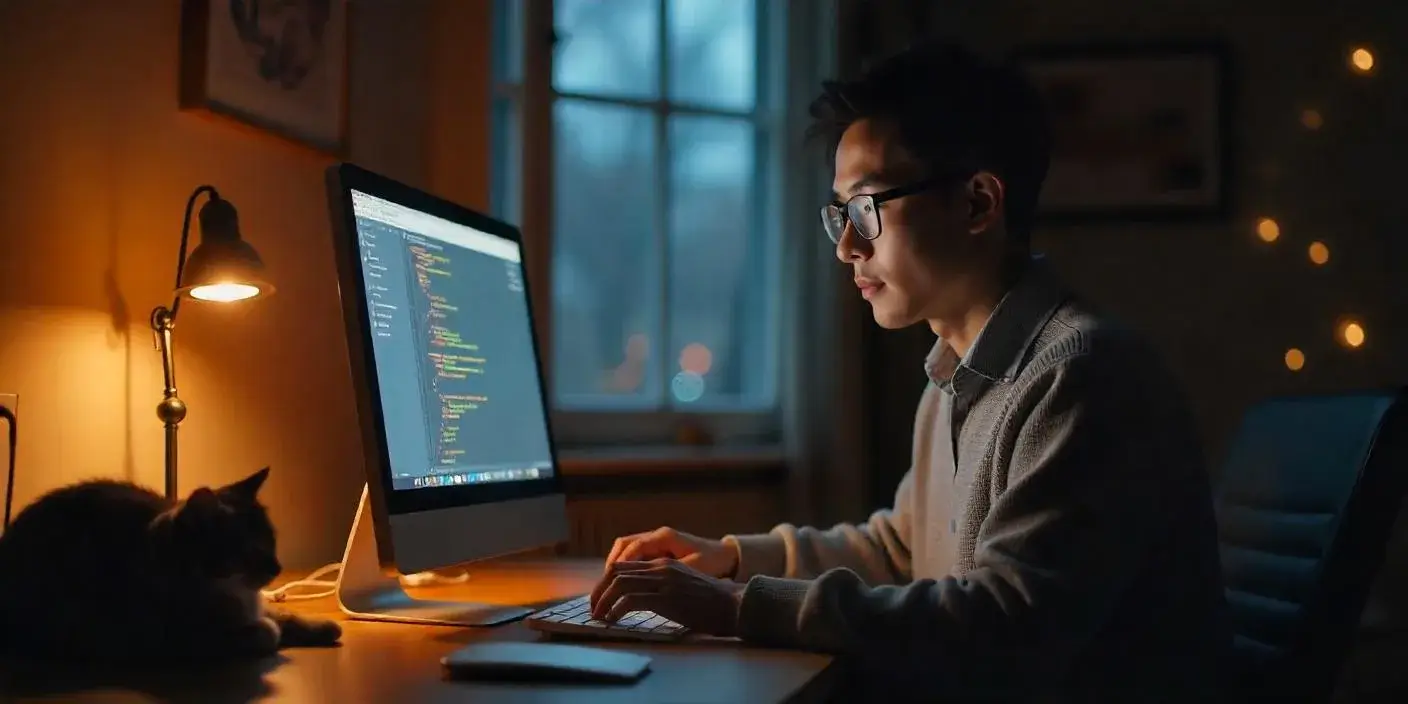
 A Beginner's Guide to GitHub Hosting: Launch Your First Website Today
A Beginner's Guide to GitHub Hosting: Launch Your First Website Today