This article provides a step-by-step guide to customizing the 404 error page on GitHub Pages websites built with Jekyll. You will learn how 404 pages work on GitHub-hosted sites, why customization improves user experience, and how to design, configure, and deploy your own error page. Because many developers use git hosting to serve their personal, business, and documentation sites, understanding how to control the user flow when a page is not found is essential.
This guide is written in a direct and practical tone to help you implement your customized 404 page successfully, even if you are new to web development.
Introduction
When visitors land on a missing or broken link, the 404 page becomes their first interaction with the rest of your site. On GitHub Pages, the platform provides a default 404 page, but it is generic and does not match your branding, tone, or navigation. Customizing your 404 page ensures that visitors stay engaged with your site instead of leaving immediately.
GitHub Pages supports custom 404 pages for both project sites and user sites. Since your site uses Jekyll, you can take advantage of templates, layouts, and includes to design a visually consistent page that guides visitors back to the content they are looking for.
This guide will show you:
- How GitHub Pages handles missing URLs
- How to create a custom 404 page for your Jekyll site
- How to use layouts and styles to match your site design
- How to include helpful navigation options and search
- How to test and deploy your customized 404 page
Throughout the guide, the keyword “git hosting” will be used to ensure the article aligns with search engine optimization best practices.
Why Customizing Your 404 Page Matters
A 404 page is not just a dead end. It is an opportunity to:
- Reinforce your branding
- Help users find the correct content
- Reduce site abandonment
- Improve credibility and professionalism
When using git hosting platforms such as GitHub Pages, many users assume they are limited to the default interface. However, GitHub Pages provides full control over the 404 page through standard web development techniques.
A well-designed 404 page typically includes:
- A friendly explanation of what went wrong
- Clear links to important areas of the site
- A search bar or navigation menu
- A visually consistent layout
By customizing your 404 page, you turn a potential frustration into a helpful and positive part of your user experience.
How 404 Pages Work on GitHub Pages
GitHub Pages uses the following logic to determine what to display when a requested URL is not found:
- If a file named
404.htmlexists at the root of your published branch, GitHub will serve it. - If no custom 404 page exists, GitHub displays its default generic 404 page.
For Jekyll sites, you can use either 404.md or 404.html. If you use markdown, Jekyll will process it along with your layout.
Since your website is on git hosting and powered by Jekyll, you have two recommended options:
Option 1: Create 404.md with a layout
- Uses your existing theme
- Simple and clean
Option 2: Create a standalone 404.html
- Allows complete custom HTML
- Useful if you want a visually unique design
We will cover both methods so you can choose the best one based on your needs.
Creating a Basic Custom 404 Page (404.md)
For Jekyll-based GitHub-hosted sites, the easiest method is to create a new file in your site root:
404.md
Insert the following code:
---
layout: default
title: Page Not Found
permalink: /404.html
---
# Page Not Found
The page you are looking for does not exist or has been moved.
Please use the navigation menu or return to the [homepage](/).
What This Code Does
| Line | Purpose |
|---|---|
layout: default |
Uses your site’s main layout for consistent design |
permalink: /404.html |
Ensures the file is recognized as an error page |
| Markdown heading + content | Displays a readable error message |
This simple version already improves user experience because it blends into your site visually.
Adding Better Navigation and Links
You can enhance your 404 page by including additional navigation elements:
---
layout: default
title: Page Not Found
permalink: /404.html
---
# Oops! This page cannot be found.
Try one of the links below:
- [Home](/)
- [Blog](/blog/)
- [Documentation](/docs/)
- [Contact](/contact/)
This helps guide lost visitors and reduces bounce rates.
Creating a Fully Custom HTML 404 Page (404.html)
If you want complete control over layout and style, create 404.html instead:
<!DOCTYPE html>
<html lang="en">
<head>
<meta charset="UTF-8" />
<meta name="viewport" content="width=device-width, initial-scale=1.0" />
<title>Page Not Found</title>
<link rel="stylesheet" href="/assets/css/main.css" />
</head>
<body>
<div class="container">
<h1>Page Not Found</h1>
<p>The page you are looking for may have been removed or changed.</p>
<a href="/" class="button">Return to Home</a>
</div>
</body>
</html>
You may customize:
- Colors
- Typography
- Images
- Call-to-action buttons
This method is ideal when your git hosting workflow uses advanced CSS designs.
Improving 404 Page Design
Here are some design ideas:
- Use friendly language
- Include a small illustration or icon
- Provide a search input
- Match brand colors and fonts
For example:
<input type="search" placeholder="Search..." onkeydown="if(event.key==='Enter'){window.location='/search/?q='+this.value}" />
Testing Your 404 Page
Once added, test your page:
- Push to GitHub
- Wait for GitHub Pages to build
- Visit any invalid URL, such as:
https://your-site.github.io/nonexistent-page
Conclusion
A custom 404 page is an essential part of delivering a polished user experience on your GitHub-hosted site. By taking control of how your site handles broken links, you guide users effectively, reinforce site identity, and improve overall usability. Since git hosting gives you full access to your site’s source code, you can customize every detail to match your goals.
With the examples and explanations in this guide, you now have everything you need to design and deploy a professional, user-friendly 404 page.
 Coding Rhodes
Coding Rhodes 
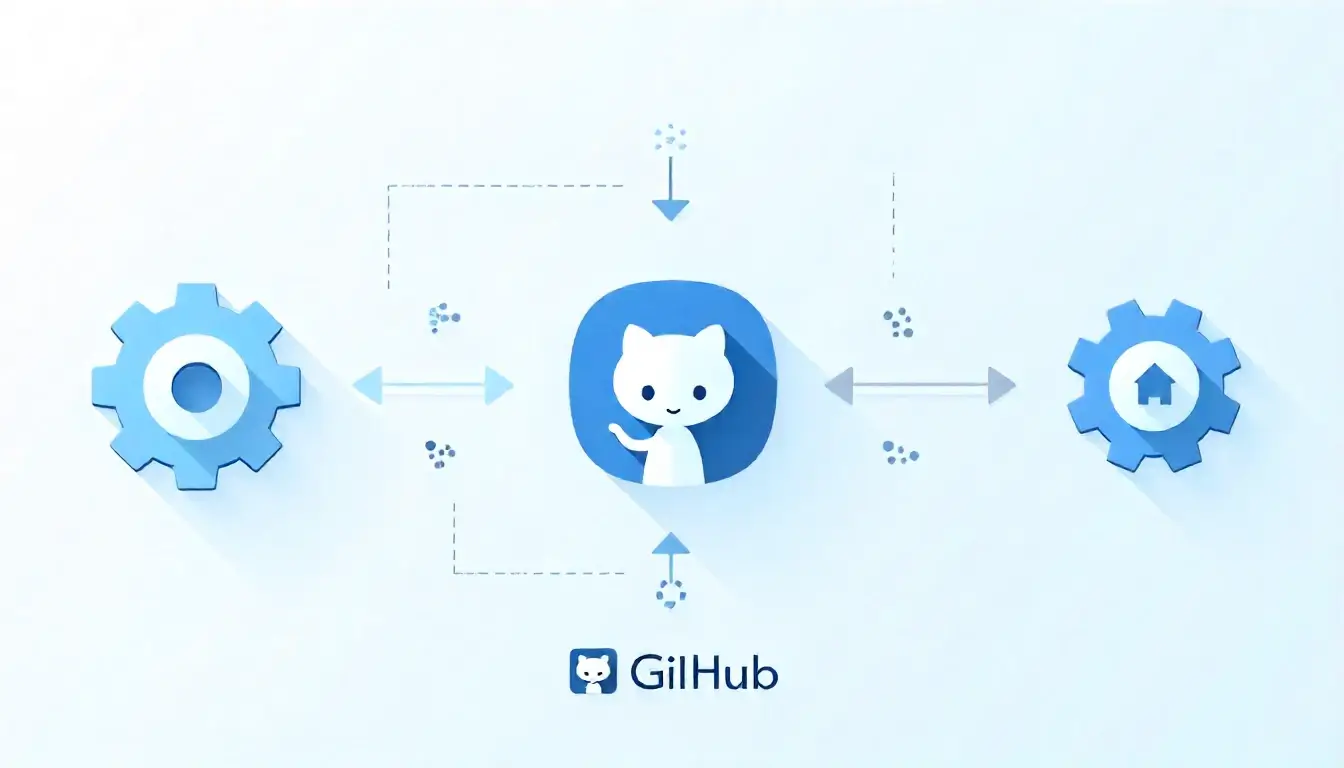 Leveraging GitHub Actions for Automated Site Updates
Leveraging GitHub Actions for Automated Site Updates