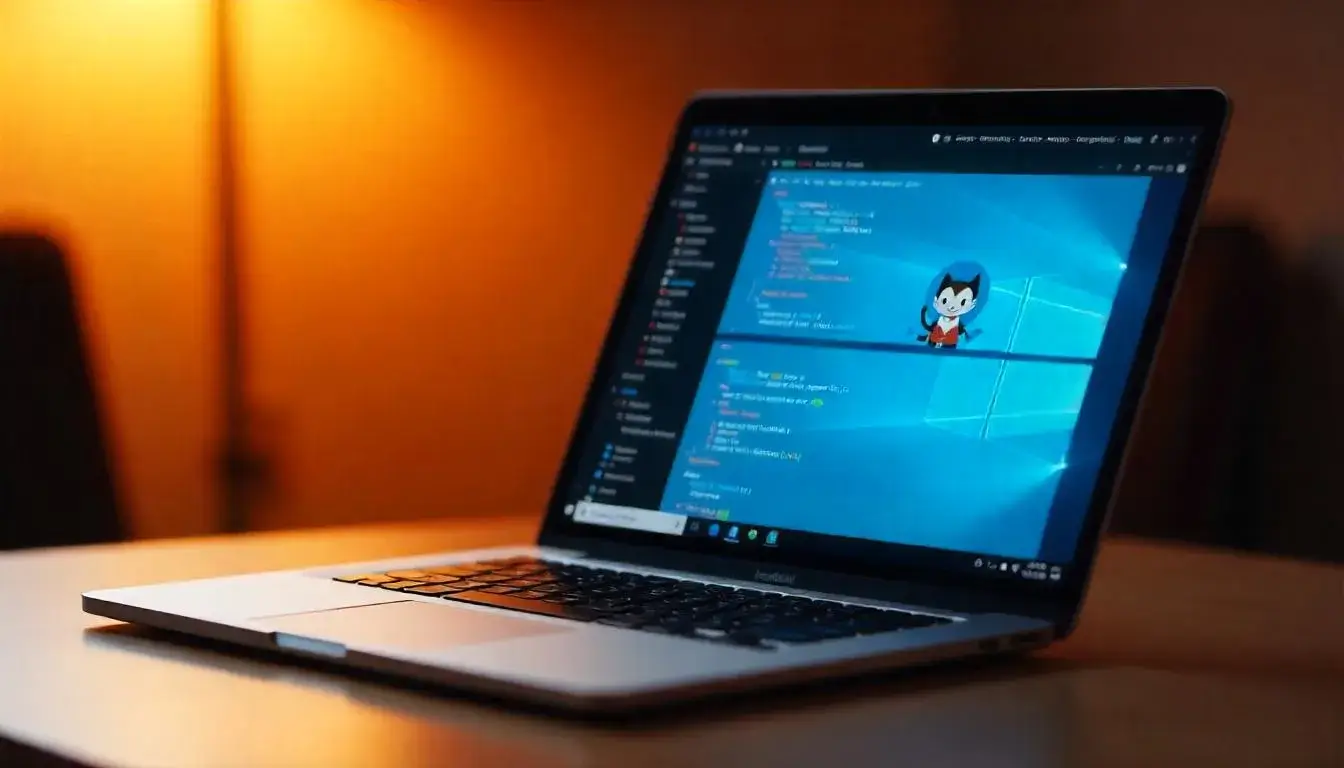Integrating a custom domain with GitHub Pages allows developers and website owners to present a professional, branded URL while leveraging the power of GitHub hosting.
Whether you’re launching a personal portfolio, a project page, or a business website, connecting a custom domain enhances credibility and discoverability.
In this comprehensive, beginner-friendly guide, you’ll learn how to map a custom domain to your GitHub Pages site, configure DNS records correctly, ensure HTTPS security, and troubleshoot common issues. From domain registrars to GitHub repository settings, every step is covered.
Understanding GitHub Hosting with Pages
What is GitHub Pages?
GitHub Pages is a free hosting service that allows you to publish static websites directly from a GitHub repository. It supports HTML, CSS, JavaScript, and static site generators like Jekyll.
Key Benefits:
- Free and fast static website hosting
- Easy integration with version control
- Supports custom domains and HTTPS
- Ideal for portfolios, documentation, and project sites
Limitations to Consider
- Not suitable for dynamic websites or server-side scripts
- Bandwidth limits apply to high-traffic sites
- Third-party services are needed for forms and databases
Choosing and Purchasing a Custom Domain
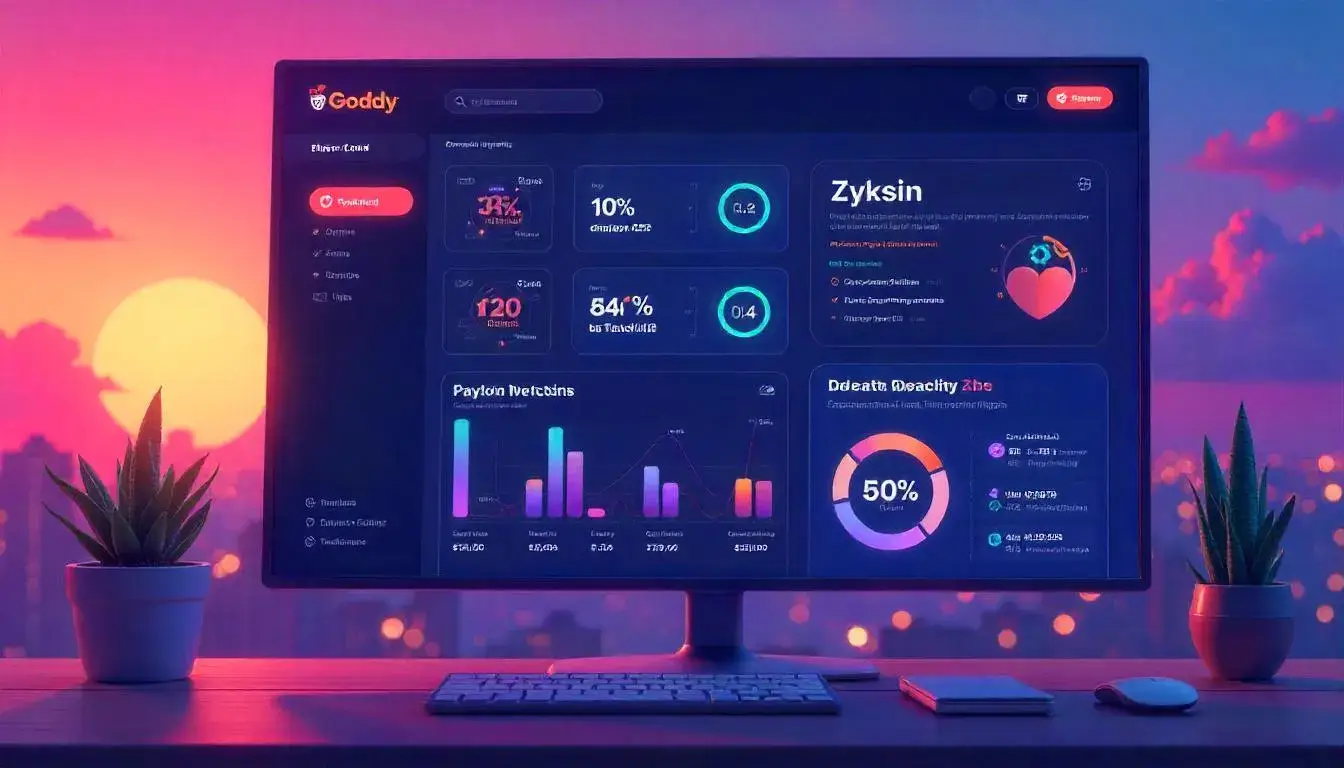
Step-by-Step Guide to Domain Purchase
- Choose a domain registrar (e.g., Namecheap, GoDaddy, Google Domains).
- Search for your desired domain name.
- Register the domain and create an account.
- Retain access to the DNS settings dashboard.
Factors to Consider
- Relevance to your brand or name
- Extension (.com, .dev, .io, etc.)
- Pricing and renewal costs
- DNS management options
Preparing Your GitHub Repository
Creating a GitHub Pages Repository
- Log into GitHub and create a new repository.
- Name it
username.github.iofor a user/organization site, or any name for a project site. - Push your website files (e.g.,
index.html, CSS, JS, or Jekyll project) to the repository.
Enabling GitHub Pages
- Go to your repository’s Settings > Pages.
- Under Source, choose the branch (usually
main) and root directory or/docsfolder. - Click Save.
- GitHub will provide a default
.github.iosubdomain URL.
Pointing Your Custom Domain to GitHub Pages
Configuring DNS Records
Navigate to your domain registrar’s DNS settings and add the following records:
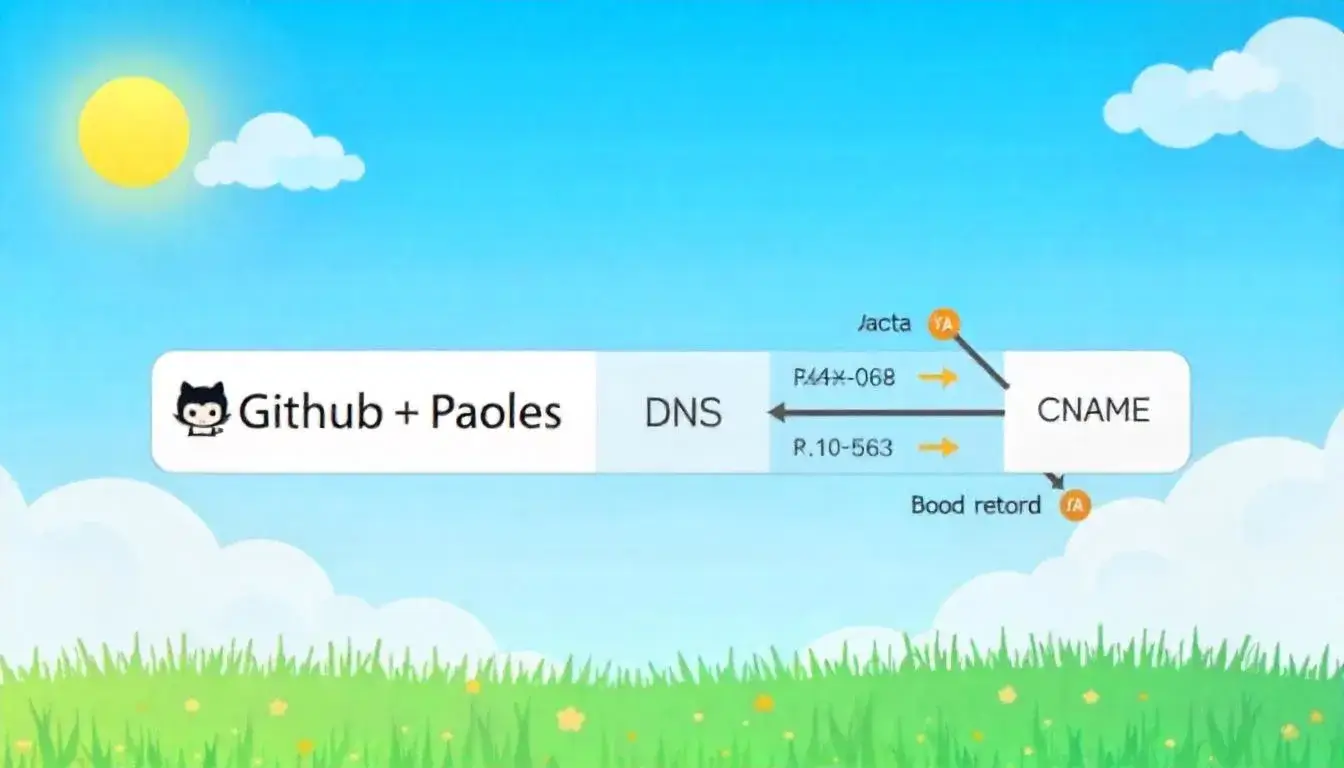
For Apex Domains (e.g., example.com):
- Type: A
- Name: @
- Value:
- 185.199.108.153
- 185.199.109.153
- 185.199.110.153
- 185.199.111.153
For Subdomains (e.g., www.example.com):
- Type: CNAME
- Name: www
- Value:
username.github.io
Setting Up the CNAME File
In the root of your GitHub repository:
- Create a file named
CNAME(no extension). - Add your domain name in plain text (e.g.,
www.example.com). - Commit the file to the repository.
Enforcing HTTPS
- Return to Settings > Pages.
- After DNS resolves, check “Enforce HTTPS.”
- GitHub will provision an SSL certificate.
Verifying Domain Connection
DNS Propagation Time
- DNS changes can take anywhere from a few minutes to 48 hours to propagate.
- Use tools like
dnschecker.orgto verify record updates globally.
Confirmation in GitHub
- Once DNS is correctly set up, GitHub will display the custom domain.
- Test the URL to confirm it’s serving your GitHub Pages content.
Using Subdomains and Redirects
Redirecting Apex to www
Use domain forwarding or ALIAS/ANAME records (if supported by your registrar) to redirect example.com → www.example.com.
Adding Subpages or Docs
Link multiple subdomains to different GitHub repositories:
- blog.example.com → blog repository
- docs.example.com → documentation site
Securing and Optimizing Your GitHub Hosting Setup
SEO and Metadata
- Add meta tags in HTML or use Jekyll’s
_config.ymlto define site metadata. - Customize
robots.txtandsitemap.xmlfor search engines.
Performance Tips
- Minify CSS and JavaScript
- Use responsive images
- Enable caching with proper headers in static files
Analytics Integration
- Add Google Analytics or Plausible script in your HTML or Jekyll layout
Common Issues and Troubleshooting
Problem: Site Not Showing Up
- Double-check DNS settings
- Ensure CNAME file matches DNS subdomain
- Wait for DNS propagation
Problem: HTTPS Not Available
- Ensure domain resolves correctly
- GitHub can take a few hours to provision SSL
Problem: Wrong Repository
- Verify GitHub Pages is enabled in the correct repository and branch
Advanced Configurations
Custom 404 Page
- Add
404.htmlto the root to override default GitHub 404 page
Using Jekyll Themes
- Add
remote_theme:in_config.yml - Customize layouts using Liquid templates
GitHub Actions for Deployment
- Automate page builds using GitHub Actions CI/CD workflows
Migrating Domains or Projects
Changing Domains
- Update DNS records and CNAME file
- Allow time for propagation
Moving Repositories
- GitHub Pages URL will change if repo name changes (unless custom domain used)
Final Thoughts
Using a custom domain with GitHub hosting elevates your web presence and establishes a professional identity. With this step-by-step guide, you can easily connect your domain, ensure HTTPS security, and build a fast, reliable site using GitHub Pages. Whether you’re a developer, designer, student, or entrepreneur, mastering custom domains on GitHub opens the door to elegant, scalable web publishing.
 Coding Rhodes
Coding Rhodes 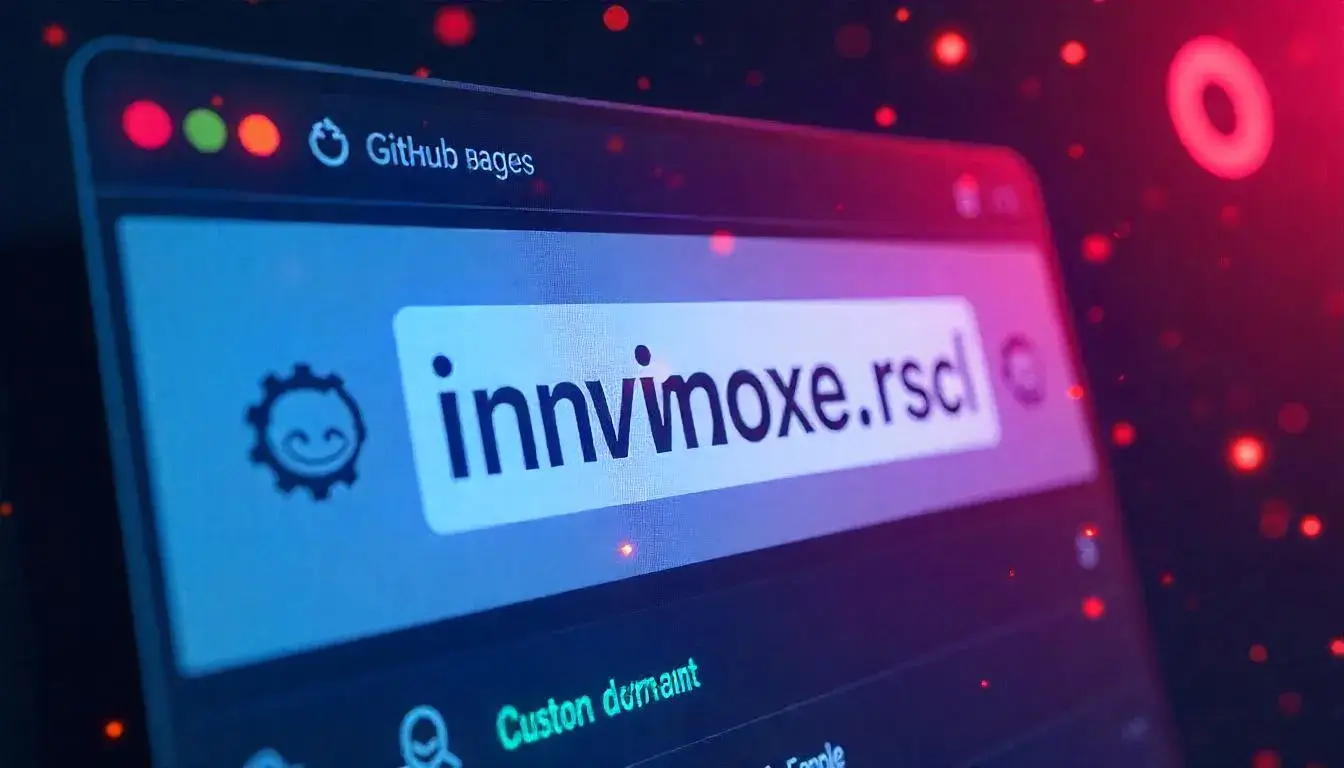
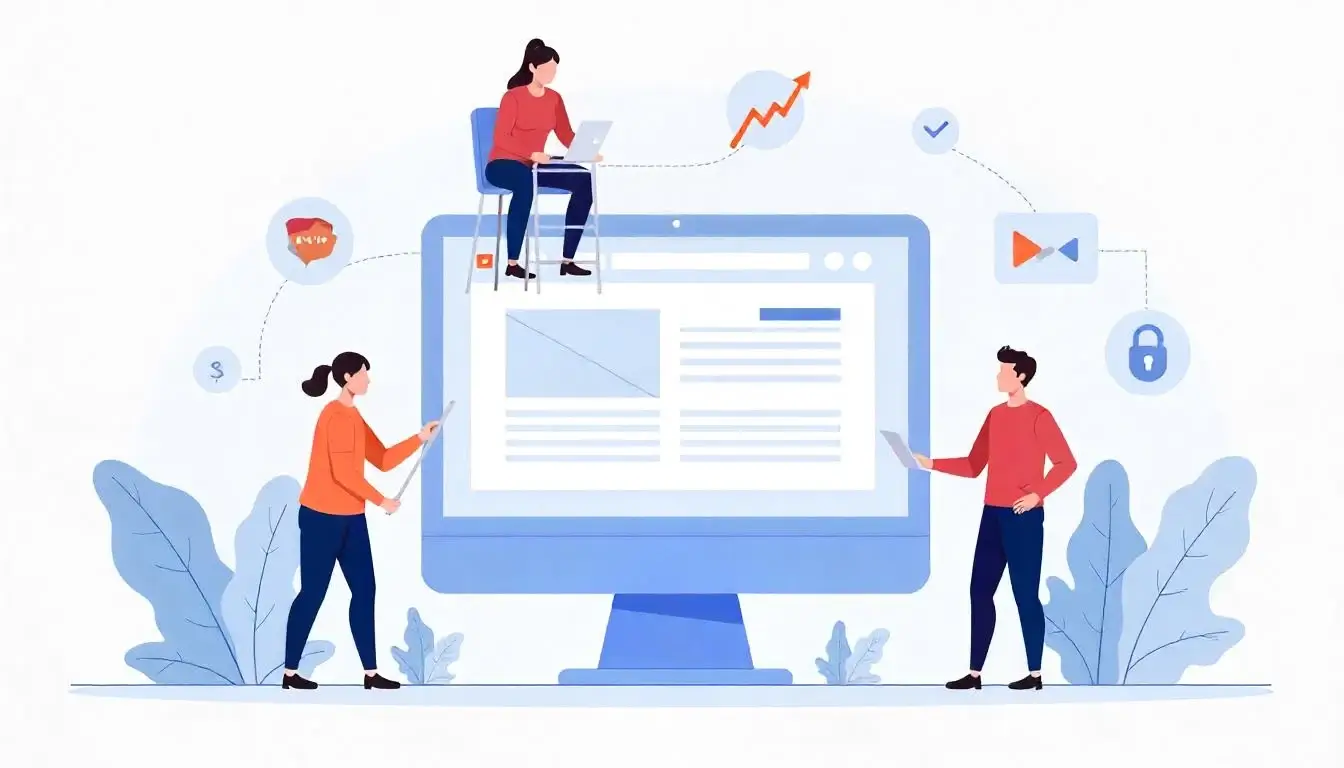 Top 5 Reasons to Choose GitHub for Hosting Your Projects
Top 5 Reasons to Choose GitHub for Hosting Your Projects