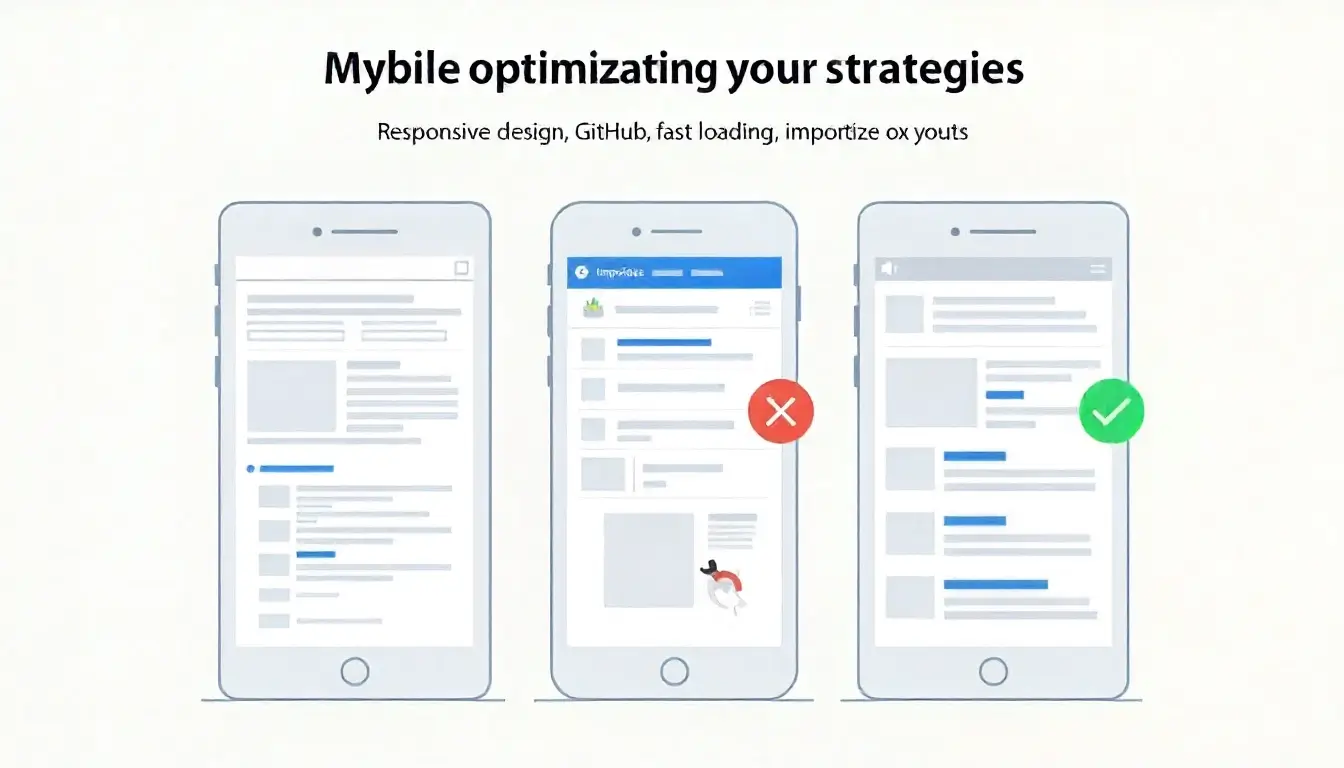Using Analytics to Monitor Your GitHub Pages Performance
Monitoring your GitHub Pages website performance is crucial to understanding visitor behavior, improving SEO, and enhancing user experience. GitHub hosting provides a reliable platform for static sites, but performance insights are not automatically available.
This guide explores how to integrate analytics tools, track key metrics, analyze user behavior, and optimize your GitHub-hosted site for better performance. By applying these strategies, you can make data-driven decisions to improve site engagement and search visibility.
Introduction: The Importance of Analytics for GitHub Hosting
GitHub hosting, particularly GitHub Pages, is widely used for blogs, portfolios, documentation, and project websites. While it ensures uptime and simplicity, it does not include built-in analytics. Without monitoring tools, it is difficult to know how users interact with your content, which pages are performing well, or where improvements are needed.
Integrating analytics allows you to:
- Understand traffic sources and visitor behavior.
- Measure the effectiveness of SEO strategies.
- Identify pages with slow load times.
- Optimize content for Google Discover and search rankings.
Choosing the Right Analytics Tool
1. Google Analytics (GA4)
- Free, comprehensive, and widely supported.
- Tracks user sessions, bounce rate, demographics, and conversions.
- Can be integrated into static GitHub Pages sites via a script in
_layoutsor_includes.
Example integration in _includes/head.html:
<!-- Google Analytics -->
<script async src="https://www.googletagmanager.com/gtag/js?id=GA_MEASUREMENT_ID"></script>
<script>
window.dataLayer = window.dataLayer || [];
function gtag(){dataLayer.push(arguments);}
gtag('js', new Date());
gtag('config', 'GA_MEASUREMENT_ID');
</script>
2. Plausible Analytics
- Privacy-focused, lightweight alternative.
- Minimal impact on load speed.
- Easy to add via a small JavaScript snippet.
3. Fathom Analytics
- Simple, privacy-friendly dashboard.
- Focuses on key performance metrics.
- Works seamlessly with GitHub hosting.
4. Matomo
- Self-hosted analytics option.
- Full control over data.
- Can track advanced metrics with minimal privacy concerns.
Key Metrics to Track for GitHub Pages Performance
1. Traffic Metrics
- Pageviews: How often each page is viewed.
- Unique Visitors: Number of distinct users.
- Traffic Sources: Organic, direct, referral, or social traffic.
2. Engagement Metrics
- Average Session Duration: How long users stay on your site.
- Pages per Session: Depth of engagement.
- Bounce Rate: Percentage of users leaving without interaction.
3. Performance Metrics
- Page Load Speed: Core Web Vitals like LCP, FID, and CLS.
- Device Performance: Mobile vs. desktop performance analysis.
4. Conversion Metrics
- Contact form submissions, newsletter sign-ups, downloads, or other goals specific to your site.
Integrating Analytics with GitHub Hosting
Step 1: Add Analytics Code
- Insert tracking code in your site’s
<head>or use Jekyll includes. - Ensure it is loaded on all pages for comprehensive tracking.
Step 2: Configure Goals and Events
- Track clicks, downloads, form submissions, or outbound links.
- In GA4, configure events and conversions.
Step 3: Test the Integration
- Use real-time reports to confirm tracking works.
- Test across different browsers and devices.
Monitoring Core Web Vitals on GitHub Pages
While analytics tools track user interactions, performance-specific metrics require additional monitoring:
- Google PageSpeed Insights: Checks page load speed and mobile performance.
- Lighthouse (Chrome DevTools): Measures accessibility, performance, SEO, and best practices.
- WebPageTest: Provides waterfall charts and detailed speed analysis.
Tracking Core Web Vitals helps improve SEO and user experience, especially for mobile users.
Using Analytics Data to Optimize Your Site
1. Identify Slow-Loading Pages
- Use analytics reports to find high-traffic pages with poor load times.
- Compress images, minify CSS/JS, and enable caching to improve speed.
2. Analyze User Behavior
- Heatmaps and session recordings (via third-party tools) show where users click and scroll.
- Improve content layout and navigation based on user interactions.
3. Optimize Content for Engagement
- Use analytics to identify popular content.
- Update or expand underperforming pages.
- Improve headings, meta descriptions, and internal linking.
4. Mobile Optimization
- Identify devices causing higher bounce rates.
- Ensure responsive design, fast mobile load times, and touch-friendly interactions.
Advanced Analytics Techniques
Event Tracking
- Track specific interactions like button clicks, video plays, or downloads.
- Helps measure engagement beyond simple pageviews.
Funnel Analysis
- Analyze user journey from landing page to goal completion.
- Identify drop-off points and optimize conversion paths.
Cohort Analysis
- Understand behavior of specific visitor groups over time.
- Measure retention and repeat visits.
Segmentation
- Segment users by device, location, referral source, or behavior.
- Tailor optimizations to each audience segment.
Automating Analytics Monitoring on GitHub Hosting
GitHub Actions can automate monitoring and performance checks:
- Run Lighthouse audits on each deployment.
- Generate performance reports for Core Web Vitals.
- Alert developers if metrics fall below thresholds.
Example GitHub Action workflow:
name: Lighthouse Audit
on: [push]
jobs:
lighthouse:
runs-on: ubuntu-latest
steps:
- uses: actions/checkout@v2
- name: Install Node.js
uses: actions/setup-node@v2
with:
node-version: '16'
- run: npm install -g lighthouse
- run: lighthouse https://username.github.io/ --output html --output-path ./lighthouse-report.html
Case Study: Using Analytics on a GitHub Pages Blog
A developer hosted a tech blog on GitHub Pages:
- Implemented GA4 tracking.
- Set goals for newsletter sign-ups and downloads.
- Monitored Core Web Vitals with Lighthouse.
Results after three months:
- Pageviews increased by 40%.
- Bounce rate decreased by 25% due to improved mobile optimization.
- Google Discover impressions grew significantly.
Best Practices for Analytics on GitHub Hosting
- Always include tracking on all pages for complete data.
- Combine multiple tools (GA4, PageSpeed, Lighthouse) for holistic insights.
- Regularly review reports to identify trends and issues.
- Prioritize mobile performance since most traffic is mobile-first.
- Protect user privacy by choosing privacy-compliant analytics solutions if needed.
Conclusion
Monitoring GitHub Pages performance with analytics is essential for improving SEO, user engagement, and search visibility. By implementing tools like Google Analytics, Plausible, or Fathom, tracking key metrics, analyzing user behavior, and optimizing performance, you can make data-driven decisions to enhance your GitHub-hosted website. Combining analytics insights with mobile optimization, structured data, and Core Web Vitals ensures that your site is fast, user-friendly, and discoverable by Google.
Key Takeaways
- GitHub hosting requires manual integration of analytics for performance tracking.
- Track traffic, engagement, performance, and conversions.
- Use insights to optimize content, speed, and mobile experience.
- Automate monitoring with GitHub Actions for consistent performance checks.
- Regular analysis improves Google Discover eligibility and SEO.
 Coding Rhodes
Coding Rhodes 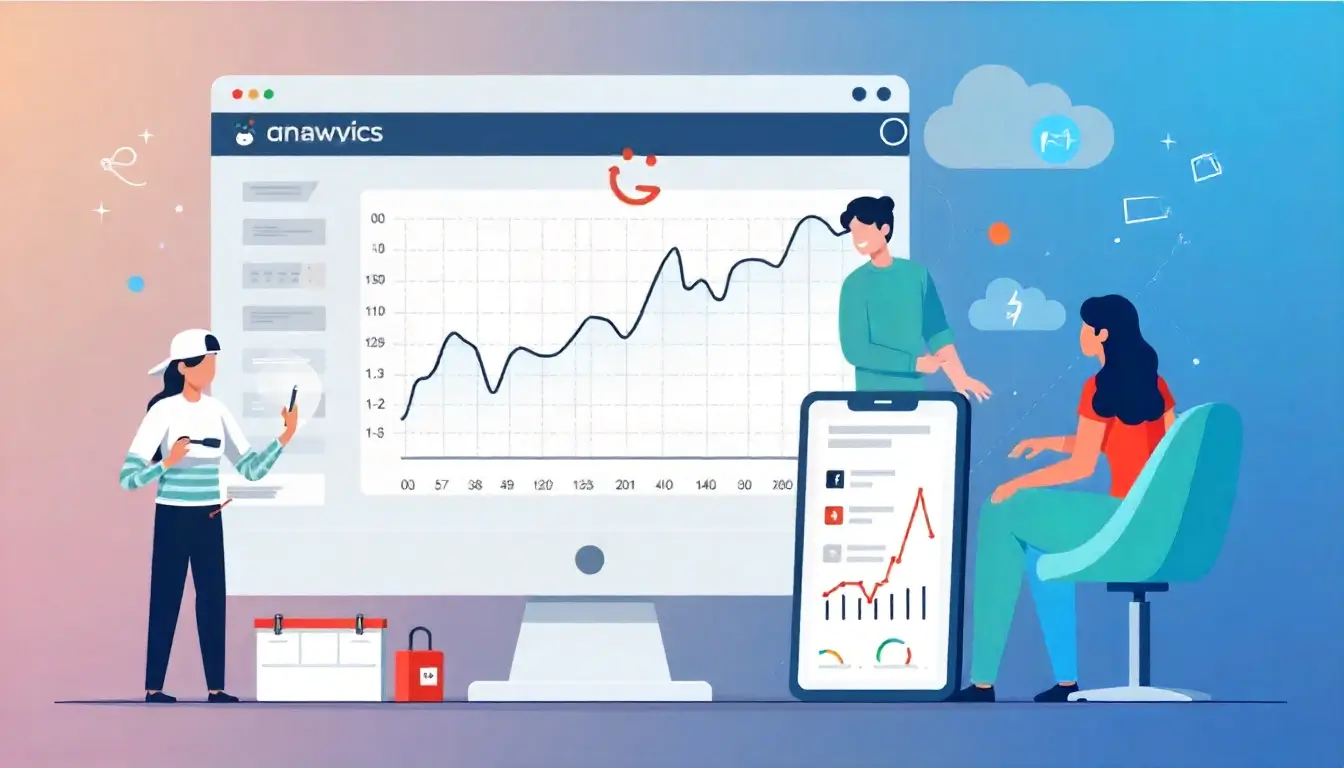
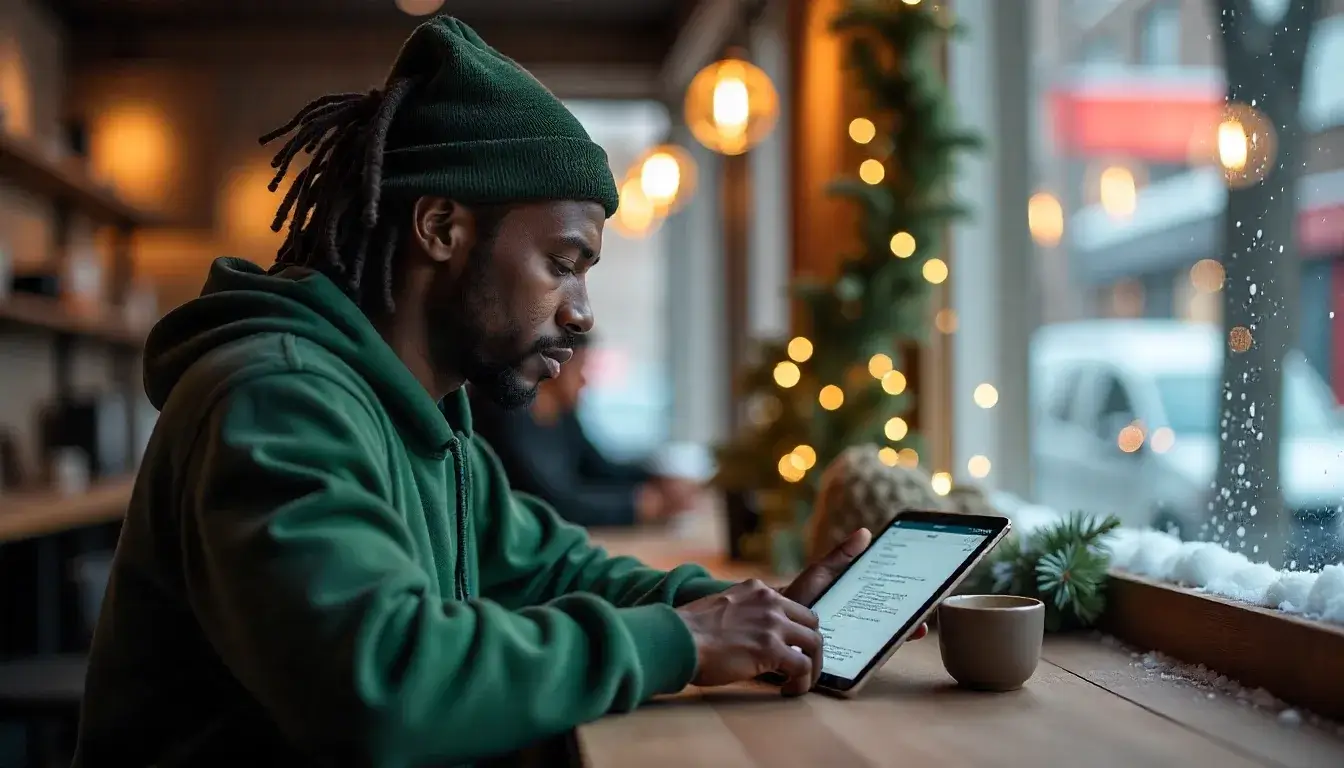 Boost Your GitHub Pages SEO with Jekyll Plugins
Boost Your GitHub Pages SEO with Jekyll Plugins